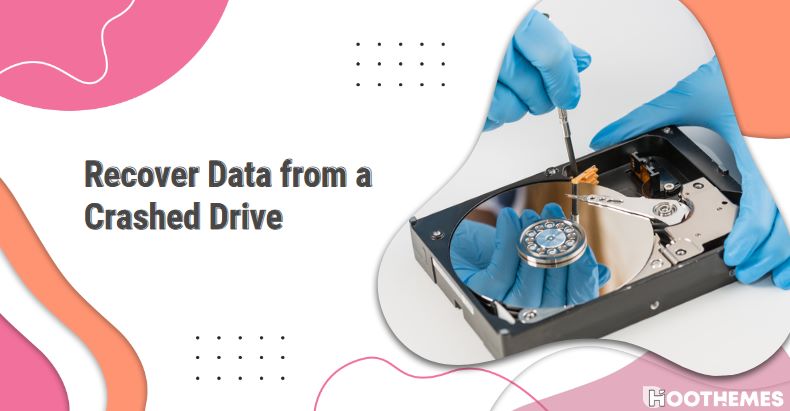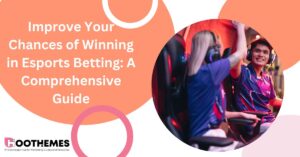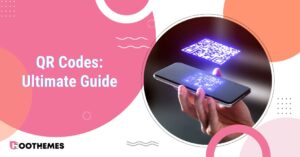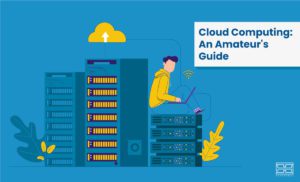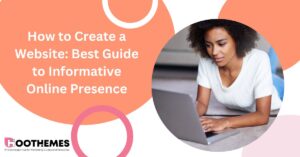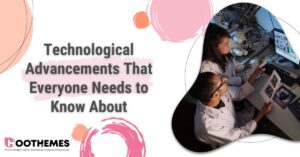Wondering why you need to learn how to recover data from a crashed drive? Hard drives make life easier especially for people who deal with large volumes of data. If you have to transfer data from one place to another, hard drives come in very handy. Plus, you can use them on a wide range of devices including Windows computers, Mac and Linux. All you need is user discipline to maintain the all-time integrity of your storage devices.
However, hard drive use also comes with a number of challenges. From drive crashes, accidental human error, damage by weather, and drive corruption, to data losses, there are several challenges all data users have to deal with.
Many people panic and sweat when their hard drive crashes. In most cases, when you have very important data and files in the drive, such as marketing data, you will be more stressed to face such an experience.
But you should not worry. This is because as much as data use requires you to be more careful with the way you handle storage and transfer data, sometimes a few things could get out of hand. The good news is that when this happens, you always have a better way to handle the situation. Besides, it can be very easy sometimes to recover data even from crashed drive. One of the best solutions is to use Disk Drill by CleverFiles.
In this article, we will discuss some of the best ways to recover data from a crashed drive and keep your data safe. The first method is one that has been used by many professionals to carry out safe data recovery on a wide range of devices. Users always said that the solution was very efficient, highly effective, and user-friendly. Read on to find out more information about DiskDrill developed by Cleverfiles. But first, what causes a drive to crash?
What Causes a Drive to Crash?
Generally speaking, hard drive crashes can be caused by a variety of factors. They are however usually very simple factors that you can easily prevent.
It would be easier to tackle some of these factors to save the situation if you knew them before. That is why we want to showcase some of the factors that can easily cause a drive crash. Read below:
#1 Power Surge and Electrical Issues
Hard drives are electronic gadgets and must be protected against very strong electrical fields. Too much power, just like a storm, can easily damage electrical appliances such as hard drives. We recommend that during any electrical storm, you turn off all your computers and switch off the mains supply until the storm has ended.
Remember that electrical storms can also cause fires and lead to even more gross damage. Always ensure you are using the hard drive in a safe manner.
#2 Overheating
When performing multiple tasks or when you overuse the computer, they usually tend to overheat. You will need to use or store your computer in safe areas only to ensure you are not exposing them to extreme heat. Also, always place the computer or laptop on a flat steady surface such as tables and not on soft surfaces such as couches and beds. Also, do not block the fan so that the computer can have adequate ventilation to prevent overheating.
#3 Wear and Tear
Computers just like any other thing, have a limited lifespan. Of course, they will always last much longer if well taken care of. But we can’t deny that age will eventually catch up with it.
Wear and tear can therefore cause the hard drive to crash. If this happens, there is a high chance that you will lose your data. But all is not lost. You can still recover data.
Before wear and tear catch up with your hard drive, back up all the data in your PC. This will help you avoid the sorry states when a crash happens and you cannot find your data. You can back up data on an external hard drive or the cloud such as Google Drive or iCloud.
#4 External Environment
Another factor is the external environment. For instance, exposure to extreme heat, vibrations, or moisture can lead to some level of damage to your computer. These will likely cause the hard drive to fail or become unresponsive.
#5 Manufacturing Fault
Well, there are certain things that may be beyond your control. For instance, if a computer leaves the factory with some functionality or technical issues, it may be very difficult to notice them in good time.
#6 Virus Attack and Malware
Some drive crashes are caused by heavy virus and malware attacks. With regular monitoring, you should be able to identify virus infestations and clear them using virus protection software. You can also clear viruses by formatting. For instance, you need to format the disk in drive D before using it’ error. It can stop you from using the drive after it is heavily infected by a virus. With formatting, however, you need to be more careful since you will lose data in the process and you may not be able to recover then.
What Really Happens When a Hard Drive Crashes?
Hard drive crashing is a nightmare every computer owner has to deal with at some point. It is important to understand what really happens when the drive crashes.
Understand the main symptoms of hard drive crashes so that you are in a position to address the issue as well as prevent data loss. Below are some of the symptoms to look out for:
- The drive displays ongoing error messages,
- Programs keep crashing,
- Odd, erratic, or inconsistent behavior from the computer e.g. very slow loading of files,
- Unusual sounds are heard from the drive such as clicking sounds and humming.
If Your Drive Is in the Process of Crashing
If you continue to observe one or two of the symptoms above but the drive is yet to crash, it could be crashing slowly.
At this stage, the drive has not yet crashed and you can begin to recover data immediately. Try booting to a Windows installer disc or using a Linux system and transfer important files from the drive to a different safer position.
With this method, you should be able to recover data. Remember that this will remain possible even if the system won’t boot its OS.
Also, you can try pulling the drive out of the PC and then try connecting it to another PC. If the problem is that the drive has only failed, copy just a few files you really need from it as you try to figure out the problem for fixing. Below are some of the solutions you can try to save the situation.
What to Do When Your Hard Drive Crashes
If you have observed based on the symptoms above, that your hard drive has crashed, you will need to proceed with data recovery. There are several methods you can use to recover data from it. A number of do-it-yourselfs also exist and everyone can try them.
But you do not need to gamble with any recovery if you have lost very crucial business documents. Consider the cost of losing all that business information and if you consider it to be very high, get the services of a professional. You better not try it yourself as many failed attempts by you only make it difficult for the professional service.
How to Recover Data from a Crashed Drive
Data recovery is the process of getting back lost data. If you ever lose data when the drive crashes, then you need to move with speed to recover data. In this section, we will show you how to recover data from a crashed hard drive. Below are some of the best methods to try.
Method 1: Disk Drill – Crashed Hard Drive Data Recovery Software
If it becomes impossible to recover data manually, then the best way is to use software. Generally, data recovery software is built to scan the drive, find all recoverable files, piece them back, and present them in usable formats.
The best data recovery software to use in this case should be able to provide file previews of all the recovered files, filter and make files searchable, restore the files with ease, and offer additional tools. Currently, there are several options you can choose from. We will not show you how to use all the available tools but will discuss how you can use Disk Drill by Cleverfiles.
Disk Drill data recovery is a recovery software that helps users manage and recover data in a professional and safe manner. It can help you retrieve lost data no matter the cause of data loss including those caused by disk corruption and crashed drive.
Generally, Disk Drill runs deep scans of your hard drive to recover data and lost files. The software has a very high recovery rate and will ensure you recover all the lost files from a crashed drive.
Some of the key features of this software that make it top of the list among data recovery software include:
- It supports the recovery of deleted or lost files, emails, and audio among many other file types.
- It supports recovery from recycle bins, flash drives, hard drives, digital cameras, and camcorders.
- It supports a wide variety of storage devices such as Windows 7, 8, 10, and 11, Mac, and Linux.
- It supports the recovery of crashed hard drives, formatted drives, and lost partitions among many other causes.
To proceed with Disk Drill recovery, please follow the steps below.
- Download the software and install it on your PC or Mac.
- Launch the software and choose the drive that has been crashed.
- Initiate scan for the disk and lost files.
- Wait for the scanning process to end.
- Preview the results of the scan by scrolling the results window.
- Select the files you need and choose a different location to store them.
Remember, you should not install the software in the same drive you are trying to recover data. This is discouraged as it can easily cause your files to be overwritten.
Method 2: Data Recovery Service
Certain data recovery scenarios may require expert service. A data recovery service utilizes data recovery specialists or professionals with expertise and the best equipment to recover data from crashed hard drives.
Although it may give you the best results, it will be more expensive compared to the data recovery software option. How does it work? See the breakdown below:
Step 1: Click “Start Recovery.”
Step 2: Complete the work order online using all the details about the situation you are handling and the drive.
Step 3: Submit the work order then send the crashed drive away for recovery.
Upon completion of the recovery process, the recovered data will be sent back on a healthy storage device. This will be ready for you to restore.
Method 3: Connect to Another Machine
You can try connecting the drive to a different computer as a secondary drive. This method tries to establish whether the drive is crashed or the computer you are currently using has issues to be resolved. You will need to use a USB cable connected to an IDE/SATA adapter. Also, you can directly and internally connect the hard drive to another desktop computer as a secondary drive. This will however require you to pull apart another computer so that you can install the crashed hard drive.
Once you have successfully connected the hard drive to another computer, try browsing the contents of the drive manually. If you can see them, try copying them from the drive to a separate drive.
Remember, this will only work if the drive is accessible and the data can be found without using a third-party tool. If by any chance the operating system is corrupt and other user data is recoverable, then you will be able to easily get back your files from this drive. However, it will not be easy to perform this trial and recover data if the drive is dead.
Keeping Your Data Safe
Keeping your data safe after crashing hard drive recovery is crucial to ensure you can still use the data over a long period of time without losing it.
Follow the guide below:
- Backup your data,
- Do not share the drive with untrusted users,
- Use antivirus software to prevent attacks.
Final Words
The importance of learning how to recover data from a crashed drive cannot be overstated, considering the pivotal role hard drives play in our data-driven lives. Despite the challenges such as drive crashes, human error, and environmental factors, there are effective solutions available, like Disk Drill by CleverFiles.
Understanding the causes of drive crashes and being vigilant can help prevent data loss. Moreover, employing reliable recovery methods, whether through software like Disk Drill or professional services, ensures the retrieval of valuable data.
By prioritizing data safety measures like regular backups and antivirus software, individuals can safeguard their information for continued use and recover data when necessary.
FAQs
Q1. How Do I Recover Data?
To recover data from a crashed drive, you can use software like Disk Drill by CleverFiles. First, download and install the software on your PC or Mac. Then launch it and choose the crashed drive. Initiate a scan to find lost files. After the scanning process completes, preview the results and select the files you need.
Finally, choose a different location to store the recovered files. Remember not to install the recovery software on the same drive you’re trying to recover data from, to avoid overwriting files.
Q2. What Are the Risks of Data Recovery?
While recovering data from a crashed drive, there are potential risks such as overwriting files, which could result in permanent data loss. Additionally, attempting DIY data recovery without proper knowledge or using unreliable software might exacerbate the issue or cause further damage to the drive.
Professional data recovery services are often safer but can be costly. Always prioritize data safety measures such as regular backups and using reputable antivirus software to mitigate these risks.