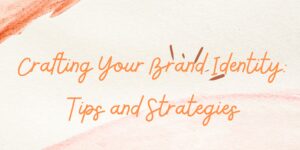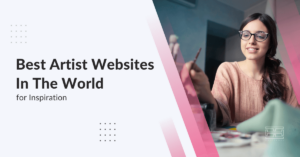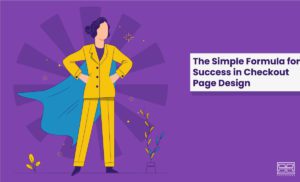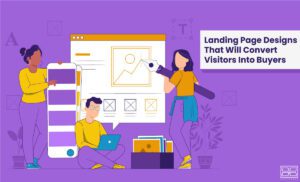A sidebar displays information that is not a part of the main content and enables you to organize your content and make it more alluring.
What Is a Sidebar in WordPress?
A WordPress sidebar is a theme feature usually shown in a vertical column on the left or right side; You can also customize the sidebars horizontally in a rectangular shape below or above the main content.
Furthermore, sidebars are essential in designing WordPress layouts; for instance, you can use the sidebars to make a list of recent articles and comments, lists of popular articles and pages, or even for displaying advertisements.
What Is the Purpose of a WordPress Sidebar?
Once you decide to add a sidebar, you need to ensure it is relevant and meaningful to:
- Help people find sections they are looking for
- Get leads
- Increase income through advertisements
What Are Sticky Sidebars?
A sticky or floating sidebar is a widget that can be locked into place, so it is always on the screen and never disappears, even when users scroll down; this widget can be used for the information you want to be accessible at any time.
WordPress Sidebars; Left or Right?
Some people believe the best place to add a sidebar is the top right of the page; since we read from left to right, naturally, the top right of the page is a place that can’t be ignored. Still, you can try it and see which side is performing better or run an A/B test on your WordPress site.
How to Create a Sidebar in WordPress in 3 Simple Steps
There are various ways to create WordPress sidebars; we have listed the three most popular ones here. You can create a WordPress sidebar:
1. Using the Block Editor
Using the site editor is the easiest way to add a sidebar; however, you need to use a version of WordPress higher than 5.9 and a block-based theme. There are two possible ways to add sidebars with the block editor:
Using a Block Pattern
A block pattern is a template of predefined blocks that you can edit to serve your purpose. To add a block pattern to your WordPress, you should click on the Appearance > Site editor > Plus (+) icon > Patterns > Sidebar > Explore, and there you can see all the available patterns.
Creating From Scratch
Another way for WordPress to add a sidebar is to set everything manually; to do so, you should create a group of blocks consisting of columns for the query loop and the sidebar. To create a sidebar from scratch, you should open the Sire editor > Plus (+) icon > Group > Columns, and then you have to select a column variation; just in case, 30/70 for the left sidebar and 70/30 for the right sidebar are recommended.
2. Using Widgets
Using widgets for a WordPress add sidebar is a better choice for less technological users since not much dealing with codes is needed. Widgets can be placed in different areas, such as the header, footer, or sidebar. To add a WordPress sidebar by widgets, you need to log in to your WordPress dashboard > Appearance > Widgets, and there you can see a list of available WordPress widgets on the left and the blocks of widgets on the right.
3. Using WordPress Customizer
You can use WordPress custom sidebar to customize the elements of your WordPress theme, for example, the menus, homepage settings, and widgets. Depending on the theme, you can add more than one sidebar, which can be placed anywhere you’d like; this feature is not allowed for all the themes.
Top 10 WordPress Sidebars Plugins
WordPress provides its users with many widget plugins and features to improve the functionality of sidebars. Here we listed the most useful widgets you may want to add to your website.
1. WPForms
WPForms is the most straightforward WordPress contact plugin to use for beginners, that comes with customized sidebar and widget areas, has a drag and drop option, and you can easily create any type you want.
2. SiteOrigin Widget Bundle
SiteOrigin Widget Bundle offers numerous featured widgets, including call-to-action buttons, image widgets, Google maps widgets, price table widgets, and more. You can check all the widgets within this plugin and choose what widgets you want to use; then, you can enable them. This plugin is free and suits all types of sites.
3. Elementor Pro
Elementor Pro can benefit you in two ways; first, you can add, move, or remove sidebars without using codes. Second, it lets you create a custom design for your sidebars, add them to the sidebars you’d like, and use the Elementor Library widget.
4. Adsanity
Adsanity is a WordPress ad management plugin that enables you to display your self-hosted and network-based ads anywhere you want, for example, in your widgetized areas. Since this plugin is a management tool, it gives you access to insights, and you can check the performance of your ads.
5. Smash Balloon
Smash Balloon is a free WordPress plugin that allows you to import feeds from social media channels such as Instagram, Facebook, and Twitter and design them in a way that matches your website style. This plugin best suits the websites that are associated with other social accounts.
6. Maps Widget for Google Maps
With the help of the Google Maps plugin, you can add Google Maps to your website widget area and add your address to be displayed on the map; It benefits the businesses that want to share their physical address. Maps Widget also enables you to include custom size, zoom level, pin color and size, map color schemes, etc.
7. Ninja Forms
Ninja Forms can help you grow your mailing list and generate leads; you have different options for forms, including subscription, signups, and donation forms. You can simply integrate them into the sidebars. This is another free plugin that suits all types of sites.
8. Compact Archives
The block design of this plugin offers a content archive, and by default, this plugin will show your content archive in a long list but in an orderly and pleasing way. This plugin is free, easily customizable, and is an excellent help for websites with a large amount of content.
9. A Better Search
A better search is a WordPress plugin that provides more configuration options to beat your default search engine by showing more results and showcasing them in a spick and span way.
10. Widget Options
Widget Options is a WordPress widget control plugin that allows you to create custom sidebars and control your widgets’ size to fit desktops, tablets, and phones. It is a free plugin that suits all types of sites.
WordPress Sidebar Use Cases
In short, sidebars display supplementary information for users; you can include different things in a sidebar, for instance, a search box, a testimonial, a list of recent posts, an upcoming event, etc. A sidebar can encourage visitors to use the additional information on your website without being distracted from the main content.
In the following section, you can see some practical uses of sidebars that are appropriate for almost all types of sites.
1. Reading Recommendation
You can use the sidebars to encourage visitors to read more posts, stay longer, and become customers. You will have the chance to increase your WordPress SEO performance by driving more traffic to your site.
2. Email Subscription
You may find a newsletter subscription form on the sidebar handy for the time your visitors like your content; when visitors find your content interesting, chances are high for subscribing to hear from you. Having a list of email addresses that belong to people who share the same interest is a great asset for your future marketing campaigns or monetizing.
3. Social Media Feature
Adding social sharing buttons on your sidebar can make sharing it on other platforms easier; it will increase the chances of growing your social media audience as well.
4. Social Proof
Social proof can make your website seem more credible and help people trust you; the statistics of your social media followers, subscribers’ numbers, or testimonials can prove the legitimacy of your business or brand.
5. Sticky Sidebar
As we mentioned earlier, sticky sidebars never disappear and are floating on the screen while you scroll down; use sticky sidebars if you have long posts; a sticky sidebar is more convenient to access.
Wrapping Up
Adding sidebars is the best way to display additional information without distracting visitors. Keep in mind that adding sidebars should be helpful, add a significant contribution to your website and make it seem more categorized and tidier. Don’t add too many widgets or plugins, and don’t allow too many ads.
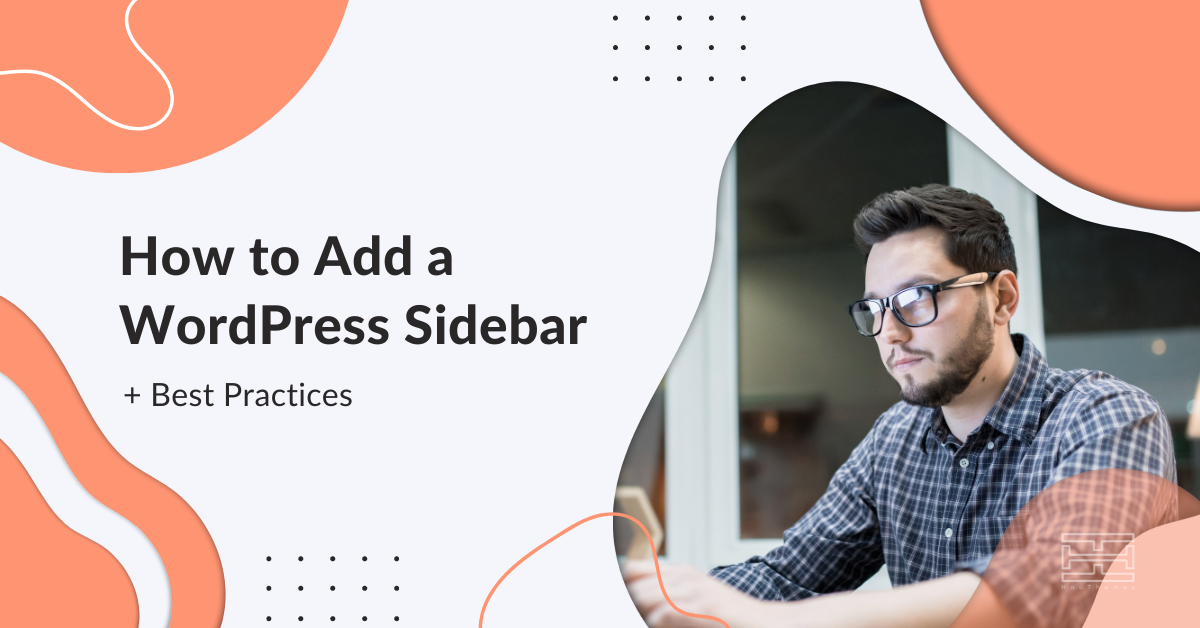
![Read more about the article WordPress Website Design Guide for 2022 [+10 Helpful Tips]](https://www.hoothemes.com/wp-content/uploads/2022/09/WordPress-Website-Design-Guide-10-Bonus-Tips-300x157.png)
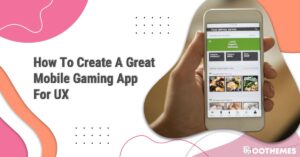
![Read more about the article CRAP Design: 4 Core Principles to Learn [+Examples]](https://www.hoothemes.com/wp-content/uploads/2021/10/Shh-Dont-Share-This-Insider-Secret-About-Crap-Design-Principles-1-300x182.jpg)