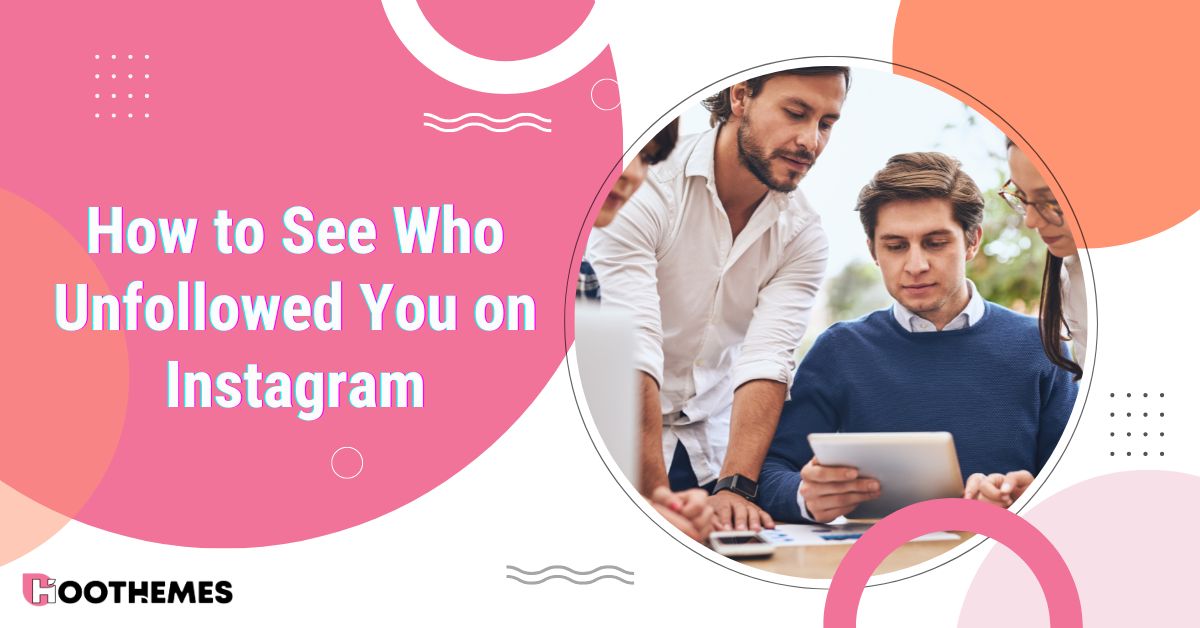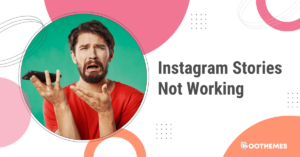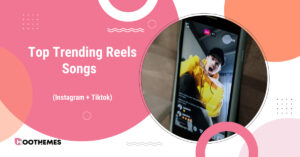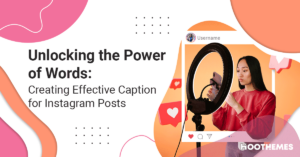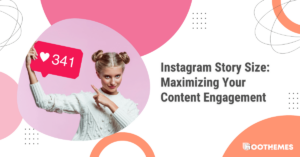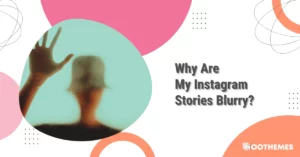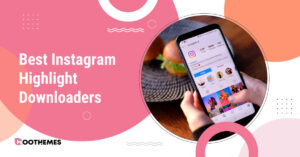Most people use Instagram in a usual social media way. You also probably share delicious foods, hilarious situations, interesting memes, and selfies with your loved ones on Instagram.
How to see who unfollowed you on Instagram is one of the questions, alongside maybe how to find Instagram contacts that most people have at least once. Average Instagram users usually have around 200-350 followers, and it is not a big deal to see who unfollowed you on Instagram. But for business accounts, the story is different.
When your Instagram followers start to rise, it can take more time and effort to find out the unfollowers. Although it is possible to manually check who unfollowed you on Instagram, managing thousands of followers without the aid of an app is practically impossible.
If you are among these people and want to learn how to know who unfollowed you on Instagram, this article is for you. Let us start.
How to See Who Unfollowed You on Instagram Manually
Although it’s a bit outdated, one method to see who unfollowed you on Instagram is to look through their Instagram account. This is valid if you are wondering about a specific person and not in general.
All you have to do is visit their Instagram profile and choose the “Following” list. A list of the individuals that the person is following will appear there. You can presume that you have been unfollowed if you are certain that they were following you, but your name is not on that list.
However, what happens if you have thousands of Instagram followers? In that case, this method won’t be much of use. There are applications to answer questions like “How to See Who Unfollowed You on Instagram?” in an easy way. So let’s find out about them.
Read more: How to write a caption for Instagram?
How to See Who Unfollowed You on Instagram With an App
Instagram made significant platform modifications in 2018 to protect your personal data. Due to their heavy reliance on the outdated Instagram application program interface, or API, many third-party Instagram apps ceased to function as intended. Fortunately, there are still some useful programs for finding out who unfollowed you on Instagram. Here is a list of available apps that can help you with this matter.
1. FollowMeter
This Instagram app displays a number of important stats, including who recently unfollowed you, who recently followed you, and many more. These are all really easy to figure out because of their UI design.
You may view a list of your lost Instagram followers by searching the unfollow area. It must be said that some of the features are for subscribers only. If you really need to know who unfollowed you on Instagram, the subscription fee is worth it.
2. Follow Cop
Another app that can help you learn how to see who unfollowed you on Instagram is Follow Cop. You can view who has unfollowed you since your last login with this free app, which is only available on Android.
Keep in mind that you will encounter lots of advertisements because it is free. However, this is a somewhat dependable Instagram tool that lets you monitor your lost followers.
3. Followers Tracker Pro
This is an app designed to gather Instagram information for different accounts. It requires a subscription fee ($5.99 per month, $17.99 for six months, and $23.99 for a year), but it’s really simple to determine how many Instagram followers you’ve lost.
Among other things, the app tells you who has unfollowed you and who you are following, along with who isn’t following you back. This kind of information can be crucial for businesses active on Instagram.
4. Instrack.app
This app is a good starting point if you want comprehensive information about your audience, including engagement metrics, accounts that do not follow you back, how to see who unfollowed you on Instagram, and follower loss. Remember that there is a monthly cost to view and change your follower data.
It also provides analytics data about your account and easy answers to questions like “How to see who unfollowed you on Instagram.”
5. Social Status
Besides normal information about your followers or who unfollowed you, you may learn more about how well your Instagram account is performing by using this app.
Social Status gathers data such as impressions, engagement metrics, clicks, video views, organic reach rate, and other metrics are displayed, along with their historical growth.
Additionally, research the demographics of your target audience in greater detail and examine and contrast particular posts, reels, and narratives.
Also read: How does Instagram’s shadow ban work?
How to See Who Unfollowed You on Instagram Using Data Download
One of the ways to see who unfollowed you on Instagram is to download all of the data you have on Instagram and go through it with other apps or by yourself. If we want to explain it in a more plain way, you download your data, including all of your followers and people you follow. You can then easily compare the list of your followers on different dates and see if anyone is missing or not. The hard part is downloading the data itself, which is coming next.
So, let us see how you can prominently download your Data:
- Go to your profile on the Instagram app.
- Open ‘Menu’ by choosing the three dots at the top corner of your screen.
- Select ‘Your activity’ from the menu.
- Scroll down to “Data Download” and tap it.
- Enter your email address and tap “Request Download”.
- Select ‘Some of your information’, and check ‘Messages’.
- Pick a location for your data to be transferred to.
- When ready, pick a ‘Date range’ you think is good enough and tap on ‘Create files’.
After this step, your data is downloaded to your device and can be used to answer the question “How to see who recently unfollowed you on Instagram?”. Follow the next steps if you choose a transfer destination.
- Select your Destination.
- Go through ‘Next’ when you pick one of the ‘Google Drive’ or ‘Dropbox’.
- Connect to your ‘Google Drive’ or ‘Dropbox’.
- Select ‘Start Transfer’ when you choose the data range you need.
After the work is finished, go to the “followers” list and compare your data with older versions that you have backed up before. This method is viable only if you back up your data periodically.
Read more: How to react to Instagram messages?
Conclusion
Well, now that you know the ways to see who unfollowed you on Instagram it’s up to you to choose whether to try to win back your unfollowed Instagram users, find new ones, or just move on.
Let’s pretend you want to get their favor again. You’ll need to invest some time and effort into liking and commenting on their posts, as well as perhaps following them. Retaining clients and followers is typically crucial for businesses and brand builders, and knowing the situation of their followers is useful overall.
FAQs
It’s time for some of the most common questions online about our topic at hand:
1. How Many People Can You Follow on Instagram?
On Instagram, you can follow up to 7,500 users. This limit is because of the Instagram policy to prevent scams on its app. If you try to follow more than this number, you will see an error that tells you you have reached the limit.
2. How to See Deleted Messages on Instagram?
There are many ways to see deleted messages on Instagram. You can download your data and search it for the message. Use third-party apps that are reliable to recover the messages. Or contact Instagram and wait for emails with your information.
3. How to Follow Hashtags on Instagram?
First, you need to search for the word in your Instagram search bar. Then go to the hashtag and follow it. You should see images and videos from the hashtag in your feed after you begin following it. Choose the hashtag once more, then hit “Following” to unfollow.