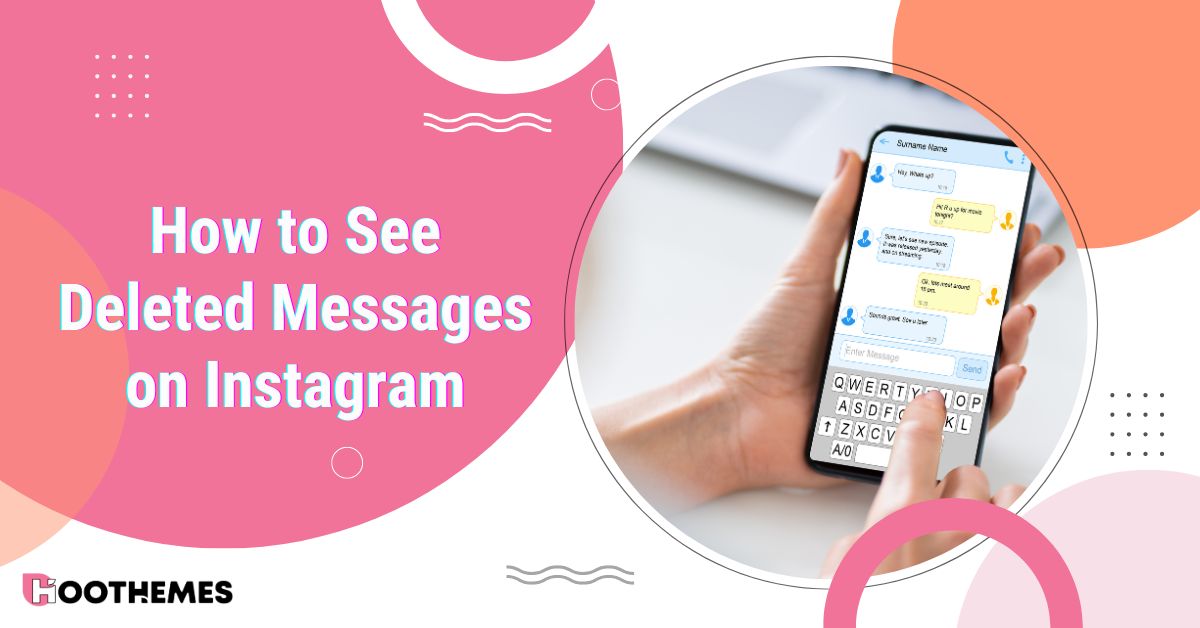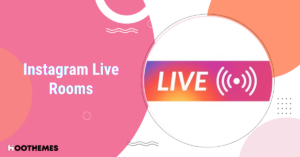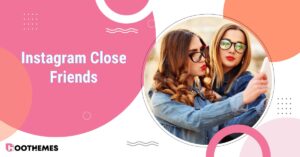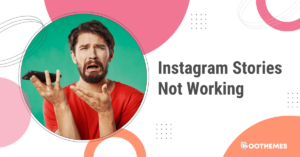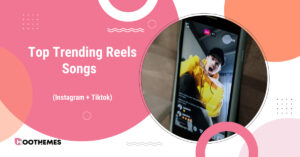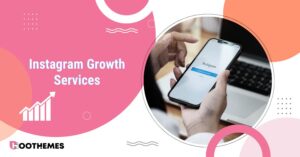There are many times when we regret our decisions in life. One of these situations is when we accidentally, or out of rage or other emotions, delete some of our messages on Instagram from a specific person. Well, what if we regret that decision? Can anyone help us answer the question, “How to see deleted messages on Instagram?”
In this article, we will answer this question in a complete and thorough way. So, let’s not waste any more time and learn how to find deleted messages on Instagram.
Can You See Deleted Messages on Instagram?
No, deleted Instagram messages are not directly available on Instagram. When a message is deleted, it is completely removed from the sender’s and recipient’s inboxes. Instagram’s “Recently Deleted” function only saves deleted stories or posts, not messages, and the platform lacks a built-in tool for recovering deleted communications.
We’ll look at some of the workarounds that will teach you “how to find deleted messages on Instagram.”
How to See Deleted Messages on Instagram in 3 Easy Ways
There are many ways to solve different problems on Instagram. For example, if you want to know “How to delete a story on Instagram,” you have many directions to go. Our situation is the same. Let us go through some of the best methods you can use to check your deleted Instagram messages:
1. Using Data Download
Here is a step-by-step tutorial to assist you if you’re trying to figure out how to see recently deleted messages on Instagram without going through your complete chat history:
- Go to your profile on the Instagram app.
- Open ‘Menu’ by choosing the three lines at the top corner of your screen.
- Select ‘Your activity’ from the menu.
- Scroll down to “Data Download” and tap it.
- Enter your email address and tap “Request Download”.
- Select ‘Some of your information’, and check ‘Messages’.
- Pick a location for your data to be transferred to.
- When ready, pick a ‘Date range’ you think is good enough and tap on ‘Create files’.
At this stage, your download is completed, and you can use the data on your device. However, follow these steps if you choose a transfer destination,
- Select your Destination.
- Go through ‘Next’ when you pick one of the ‘Google Drive’ or ‘Dropbox’.
- Connect to your ‘Google Drive’ or ‘Dropbox’.
- Select ‘Start Transfer’ when you choose the data range you need.
After the work is finished, try to open the “Messages” folder. Here you can find the messages that were deleted from your Instagram. All you need to do is scroll through the messages and find the ones that have been deleted.
2. Third-Party Apps
Well, if you don’t want to download all your data or don’t have the time to go through it, there is another option. You can download third-party apps that promise to recover deleted Instagram messages without any effort. Let’s see how they work:
Note: Exercise caution! Certain third-party apps may be malicious or fraudulent, and they may steal your Instagram login credentials. Additionally, using these applications may violate Instagram’s policies, which could result in account suspension.
- Apps for data recovery can be downloaded from the Google Play Store. Dumpster, EaseUS MobiSaver, and DiskDigger are a few excellent choices. For our example here, we will use DiskDigger.
- Install the app, launch it, and follow the required process.
- Give the program the rights it needs to search your device for deleted data.
- Select and search for lost photos.
- Check for deleted Instagram messages on your device.
- The software will provide a list of all the deleted Instagram messages it was able to retrieve after the scan is finished.
- Press “Recover” and save the ones you need.
- It’s crucial to remember that this method can have no result and now answer “”. This depends directly on the time that has passed since the messages were deleted. Recovery of the messages might not be possible if they were overwritten or erased a long time ago. Additionally, if the account was deactivated or the messages were erased by the sender, this method might not work.
3. Using Email
You might be able to get the answer to “How to See Deleted Messages on Instagram” by simply checking your email inbox if you have Instagram email notifications enabled. If you receive an email notification, you can still access the content of a direct message in your inbox even if Instagram deletes it.
It’s crucial to remember that there is no assurance that you will be able to retrieve deleted Instagram messages, and these techniques might not always work.
How to See Deleted Messages on Instagram for Iphone
Let us see “How to see deleted messages on Instagram” while using iPhone, keep in mind that previous methods also work for iOS users:
- Look for a third-party data recovery app like iMyFone D-Back or EaseUS MobiSaver in the App Store for your iOS device.
- After downloading and installing the desired app, start it up on your device.
- Choose the option to recover data from your iOS device after connecting it to your computer.
- Choose Instagram as the app you wish to retrieve data from, then choose the option to retrieve deleted Instagram messages by following the on-screen directions.
- If there are any deleted Instagram messages on your smartphone, the app will find them and provide them for you to examine and retrieve.
Best Practices About Deleted Messages on Instagram
We went through some of the ways that you can recover deleted messages on Instagram and answer “How to see deleted messages on Instagram”. But let’s be honest. These methods may not work all the time. So it’s best to keep the following details in mind before having to go through the difficult process of recovering:
- Screenshots: Take a screenshot of any messages you get that you believe could be important in any case. In this manner, you will have a record of the message even if it is deleted later. A good way that we have all done at some point in our lives.
- Check your message requests: Deleted messages can occasionally find their way into your message requests folder. If the message isn’t visible in your primary inbox, check your Instagram direct messages to see whether it’s there or not, and get the answer to “How to see deleted messages on Instagram”.
- Always Archive Your Messages: Always consider archiving any important messages if you don’t want to lose them. Even when they are removed from your primary inbox, you may still retrieve your archived messages. All you have to do is take the actions listed below:
- Open your Instagram account and log in.
- Access your “direct messages,”
- Go to the conversation window with your follower or buddy.
- To save the post, tap the “archive button” next to it.
- Create a new collection or select one to save in.
Conclusion
In this article, we answered the question “How to see deleted messages on Instagram?” in an efficient way. You can try and see if the mentioned methods work for you or not. However, remember that there is a chance that your deleted messages will never come back. So, always keep this fact in mind and prevent any unfortunate events in the future.
FAQs
Let’s go through some of the most common questions about Instagram deleted messages:
1. Can Messages Be Seen From a Deleted Instagram Account?
Even if you decide to delete your Instagram account, other users will still be able to see the direct messages you sent. “Instagrammer” will display as the message sender instead of your name, and your profile will be deleted.
2. How to See Deleted Messages on Instagram on iPhone?
There can be so many answers to “How to see deleted messages on Instagram” based on Android or iOS. As we said before, you can use all of the methods mentioned above on your Instagram app while using an iPhone. You can also use third-party apps dedicated to iPhones to restore your deleted messages.
3. Are Instagram Messages Deleted Forever?
No. Fortunately, your messages on Instagram are never completely erased. Although it is tagged as deleted, it stays on Instagram’s servers even after it leaves your inbox. As we said in the article, there are ways to retrieve this erased data, such as asking for a data download.