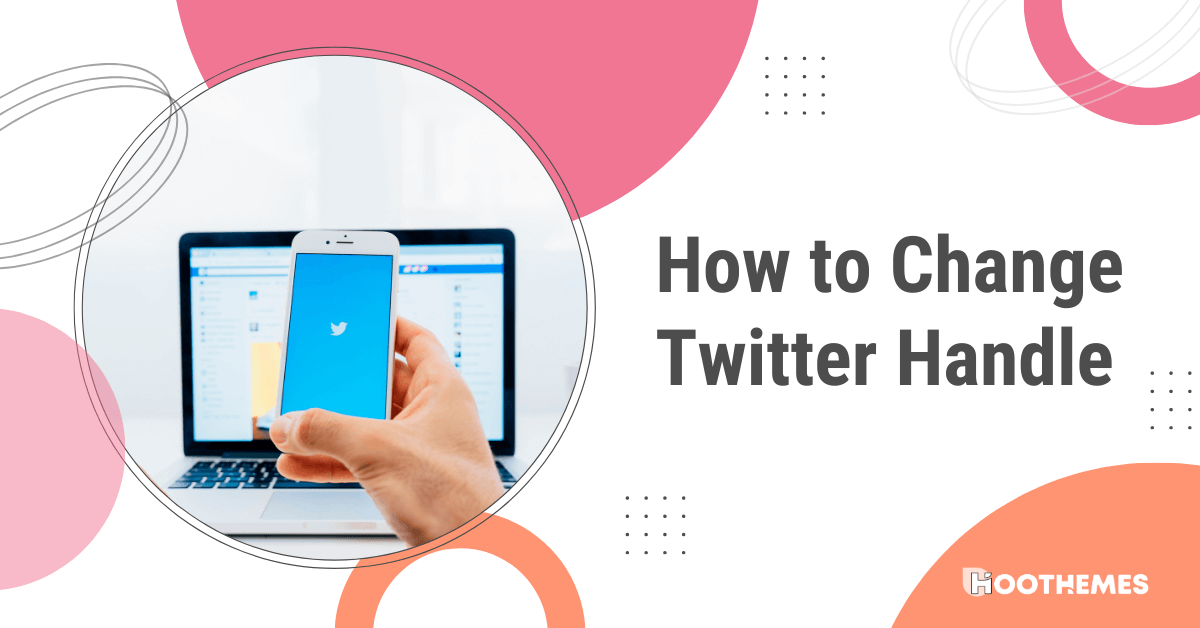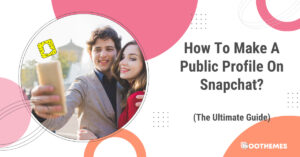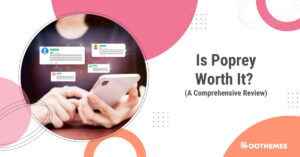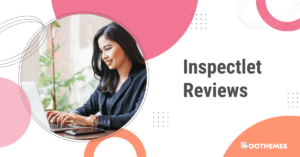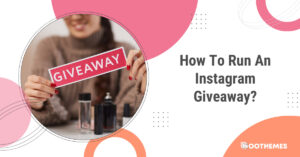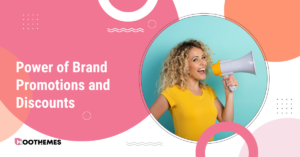Twitter is one of the most popular social media platforms in the world, with millions of users posting tweets, sharing information, and engaging with others every day. Your Twitter handle, also known as your username, is your unique identifier on the platform and is the name that appears in your profile URL. While your handle can help define your online identity, it’s not uncommon for users to want to change their username for various reasons, such as rebranding, personal preference, or a desire for a fresh start. But how to change Twitter handle?
In the world of Twitter marketing, your handle is a critical component of your brand identity. Your handle, or username, is the unique identifier that appears after the @ symbol in your Twitter profile. It’s how people can find and connect with you on this popular social media platform.
In this article, we’ll guide you through the process of changing your Twitter handle, provide tips on choosing a new username, and discuss the potential impact on your followers and online presence. So, whether you’re a seasoned Twitter user or a newcomer to the platform, get ready to learn how to change your Twitter handle like a pro!
Can You Change Your Twitter Handle
Yes, you can change your Twitter handle, also known as your username, at any time. Changing your username is a simple process that can be done from your account settings. However, it’s important to keep in mind that changing your username may have some effects on your online presence, such as your followers, mentions, and notifications. So before changing your username, you should consider if it’s the right decision for you and your social media strategy.
How to Change Twitter Handle
Now, we want to guide you through the steps of changing your Twitter handle. Here is a step-by-step guide:
1. Log in to your Twitter Account
Open Twitter in your web browser or mobile app and log in using your username and password.
2. Click on Your Profile Picture
In the top left corner of the screen, you will see your profile picture. Click on it to open a drop-down menu.
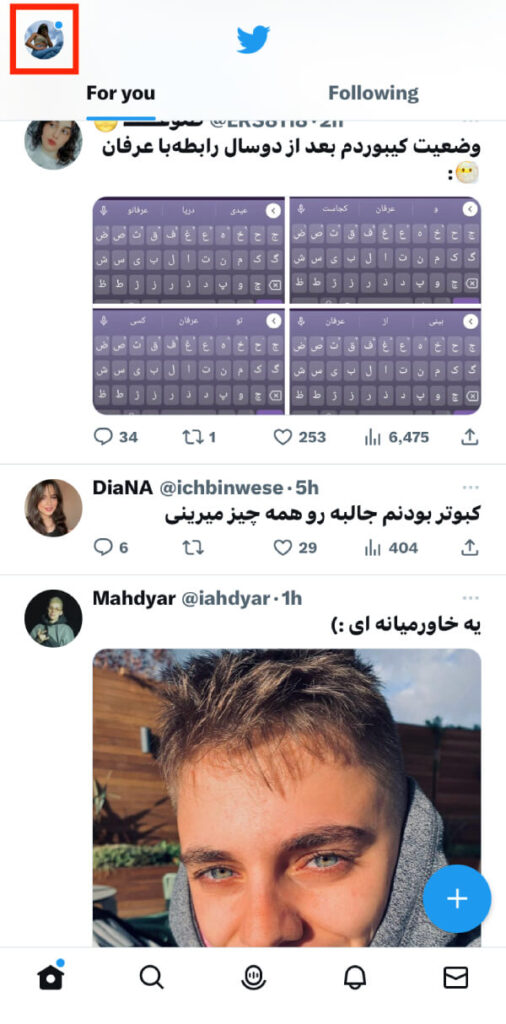
3. Click on ‘Settings and support’
From the drop-down menu, select ‘Settings and privacy’ to open your account settings.
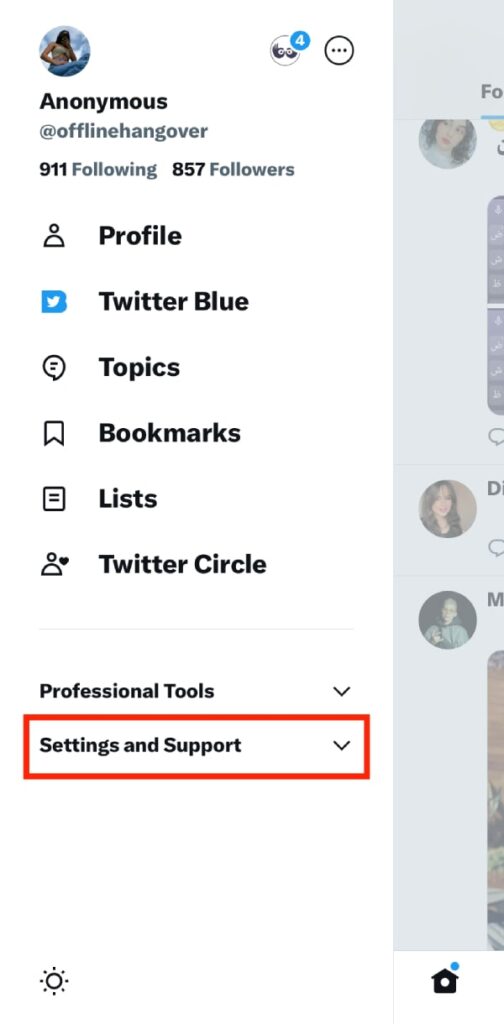
4. Click on ‘Your account’ and tap on ‘Account Information’
On the left-hand side of the screen, you will see a menu. Click on “Account Information” to open your account details.
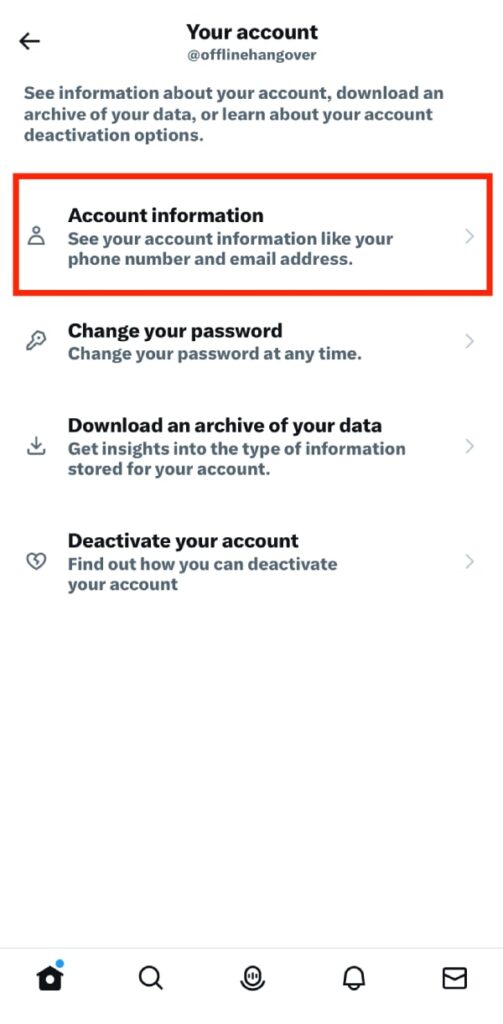
5. Click on ‘Username’
In the “Account Information” section, you will see an option for “Username.” Click on it to open the username settings.
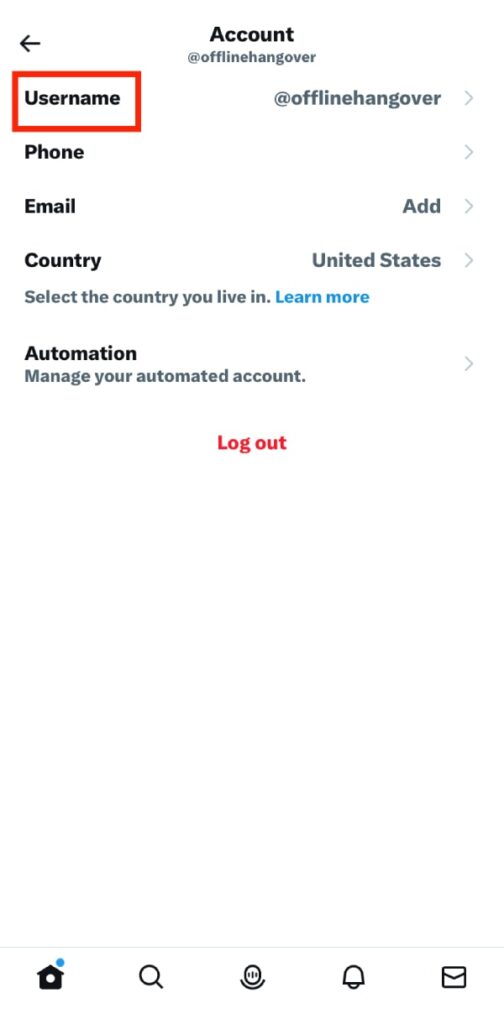
6. Enter Your New Username
In the “Username” field, type your new desired username. Twitter will automatically check if it’s available or not. If it’s not available, you’ll need to come up with a different username.
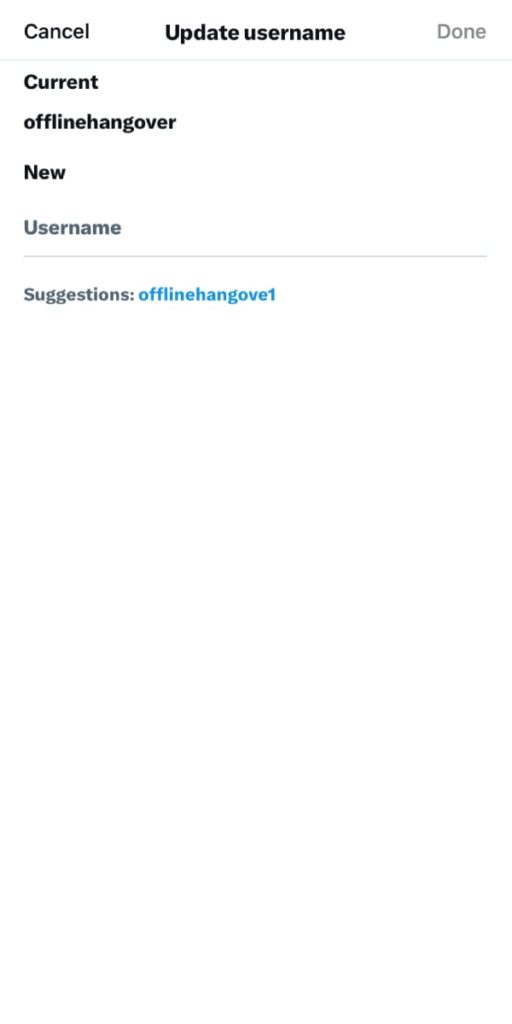
7. Click on ‘Save Changes’
Once you’ve entered your new username, click on “Save changes” to apply the changes to your account.
8. Confirm Your Password
Twitter will ask you to confirm your password before making the changes. Enter your password and click on “Save changes” again.
9. Check Your New Username
Your new username should now be visible on your profile and in your profile URL.
Congratulations! You’ve successfully changed your Twitter handle.
It’s important to note that changing your username may impact your followers, mentions, and notifications. Your followers may have trouble finding you, and any mentions or notifications that were previously directed at your old username will no longer reach you. However, Twitter will automatically redirect your old username to your new one, so you won’t lose your account history or followers.
FAQs on How to Change Twitter Handle
Now, let us answer some of your frequently asked questions.
Q1. What Is Twitter Handle?
A Twitter handle, also known as a username, is a unique identifier for a Twitter account. It’s the name that appears in your Twitter profile URL and is used to identify your account on the platform. Twitter handles are always preceded by the “@” symbol, and they can be up to 15 characters long. Twitter handles are used to create a personalized and recognizable identity for each user on the platform, allowing others to easily find, follow, and engage with them. For example, if your Twitter handle is @exampleuser, your profile URL would be “twitter.com/exampleuser”.
Q2. Can You Change Your Twitter Handle More than Once?
Yes, it’s possible to change your Twitter handle more than once. However, Twitter does have some limitations and rules around changing your username. According to Twitter’s guidelines, you can change your username as many times as you want, but you may not be able to change it again immediately after making a change.
Final Words on How to Change Twitter Handle
In conclusion, changing your Twitter handle is a simple process that can be done from your account settings. Your Twitter handle is an essential part of your online identity, and changing it can help you rebrand, personalize your account, or create a fresh start. However, before making the change, it’s important to consider the potential impact on your followers, mentions, and notifications. You should also keep in mind Twitter’s guidelines and limitations on changing your username, such as the frequency of changes and availability of the desired username.
By following the step-by-step guide we’ve provided, you’ll be able to change your Twitter handle easily and smoothly. So go ahead and get creative with your new username, and enjoy the benefits of a new online identity!