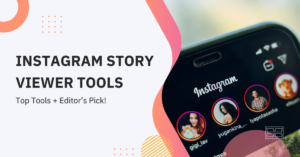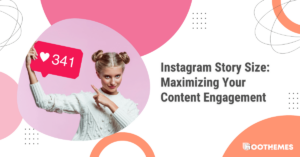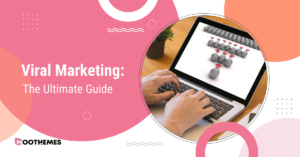Almost every Instagrammer is familiar with Instagram DMs and how to send messages. No matter for what reason you use Instagram (business or personal) knowing how to reply to a message on Instagram is essential to contact others, especially when you have lots of messages.
In this article, we will show you how do you reply to a specific message on Instagram on different devices. Also, we will show you some other cool features such as how to react to messages responding to your messages.
If you are using Instagram professionally and have an established audience, you can earn money from your content by collaborating with brands. Check Ainfluencer now to learn more about monetizing your account.
How To Reply To A Message On Instagram?
Replying to messages on Instagram is a simple and straightforward process that only takes a few seconds. Here is how to reply to a specific message on Instagram iPhone and Android (These steps are the same on both devices).
- Open the Instagram app and go to your feed page.
- Tap on the Inbox button at the top-right corner to access your conversations.
- Open the chat, tap, and hold on to the message you want to respond to. (If you can’t find the message, you can also search for messages on Instagram).
- Write your response and send the message.
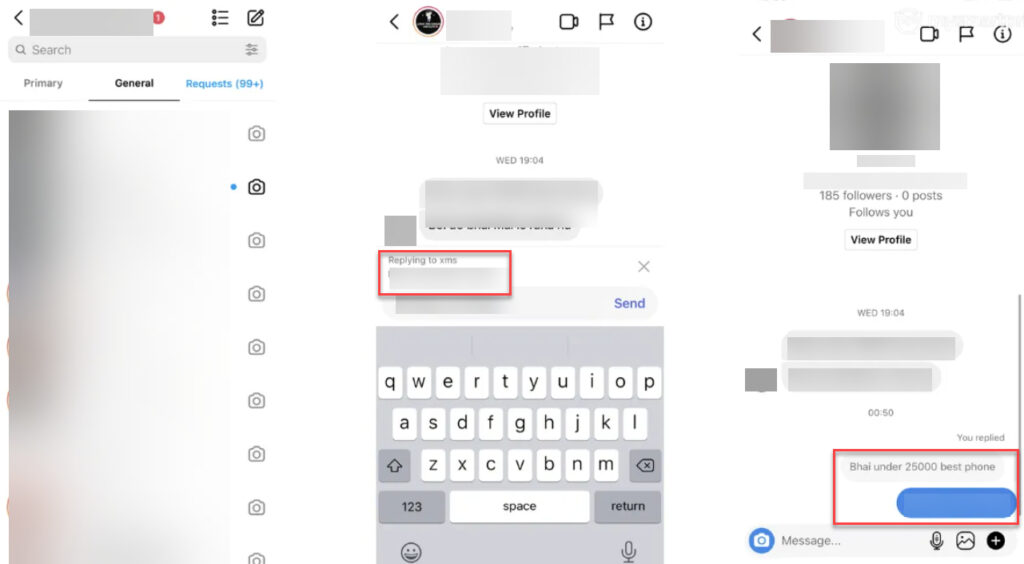
How To Reply To Messages On Desktop?
If you don’t have access to your phone and need access to your DMs, you can do it from your PC by accessing the Instagram website. Here’s how to reply to a message on Instagram from desktop
- Open the browser on your PC and open the Instagram website.
- Use your login information to access your account.
- From the top-right corner of your screen tap on the messaging icon to access your inbox.
- Open the conversation you want and click on the message you want to reply to.
- Choose the reply button and write your response in the chat box.
- Once you are done, click the Send button to send the message.
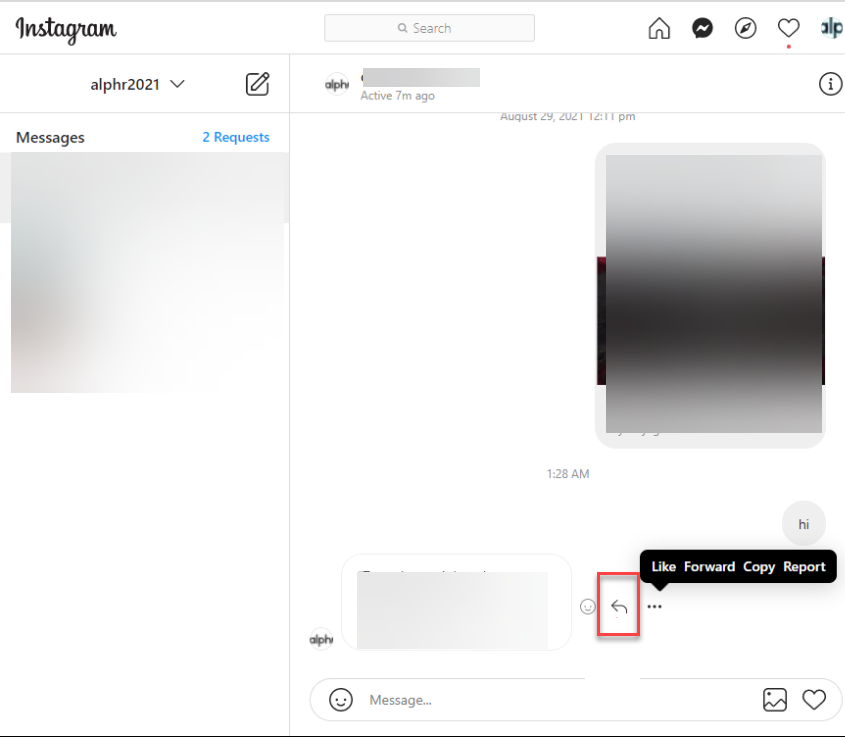
Alternatives To Replying to Messages
Instead of replying to messages on Instagram with text, you can use additional features that can enhance your conversations. Let’s explore these features of how I reply to a message on Instagram without text:
1. React To Messages
To add a little fun to your messages, you can reply with emojis, stickers, or GIFs. To react to messages on Instagram with emojis, simply hold on to the message and select one of the suggested reactions.
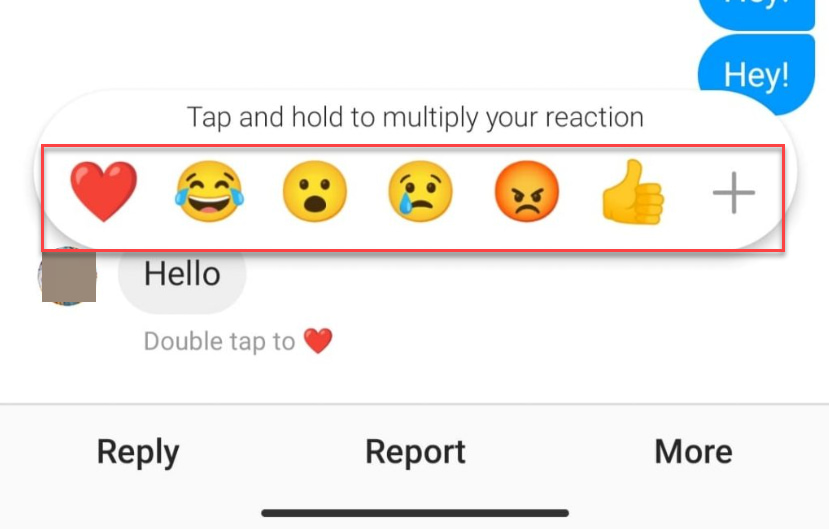
If you didn’t find the reaction you want, tap on the “+” icon on the left to open a box filled with different emojis. Then you can add the ones you need to the quick box.
2. Use The Instagram Quick-Reply Feature
Instagram offers a feature called Quick Replies that allows you to create and use pre-written responses for frequently asked questions or commonly used messages. This feature is perfect for online shops, brands, and business owners who have a large number of followers. Here is how to reply a message on Instagram using this tool:
- This feature is available only for professional accounts. So, if you are using a personal page, you can’t see this option on your DMs.
- Log into your Instagram account and go to your Inbox.
- Open a conversation and tap the “+” icon next to the chat box.
- From the opened menu choose “Saved Replies.”
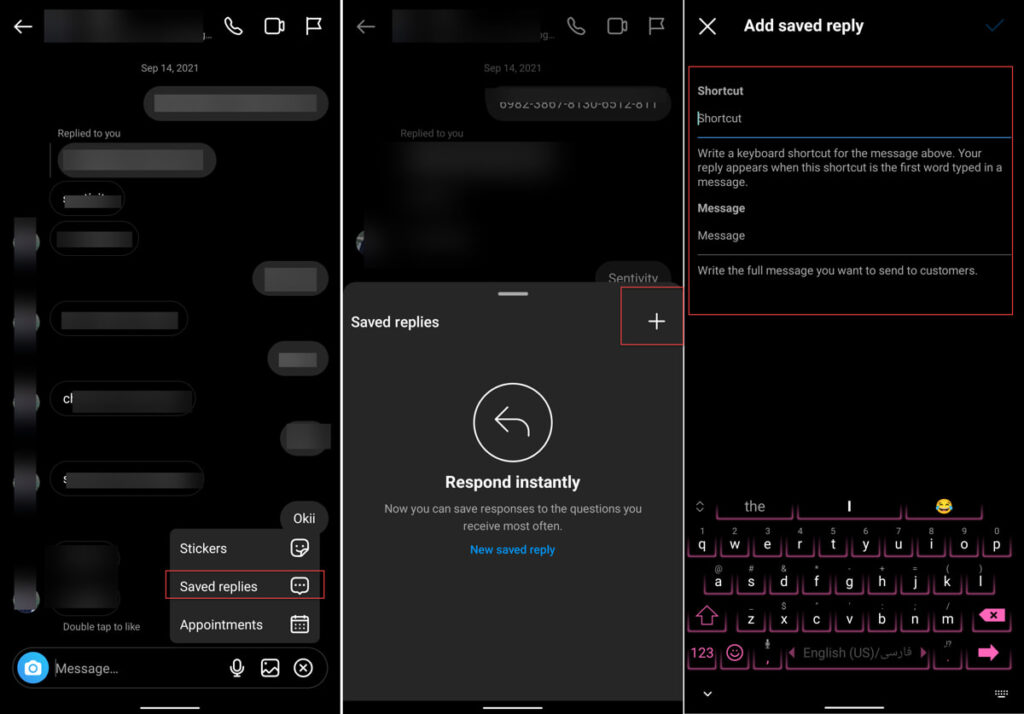
- Tap the plus icon at the top corner to start creating your shortcuts.
- In the opened tab, you can set a shortcut and message. Your entire message appears every time you write this shortcut as the first word of a DM.
- Save the changes and you are ready to use it.
Reply With Voice Message
The next way to answer to DMs you receive is by sending a voice message. Instagram added the voice message feature for DM inbox in 2018 to make sending messages easier for users. To send a voice message, open the conversation from your inbox and hold the mic button next to the chat bar. After recording the message, pick your finger to release the recording and send it.
FAQs on How to Reply to a Message on Instagram
So far, we have talked about how to reply to a message on Instagram and other alternatives. Now let’s answer some of the most frequently asked questions for this topic.
1. Why Can’t I Reply To Messages On Instagram?
There can be several reasons why you might be experiencing difficulty replying to messages on Instagram. Here are some possible reasons you might be facing why can’t I reply to messages on Instagram issues:
- A technical issue or temporary glitch with the app,
- Your device cache is full,
- You are using an outdated version of the app.
- You are in a country where this feature is not available yet
- According to the Instagram help center, This feature isn’t available to everyone yet. So maybe you should wait for the next updates
2. Can I Reply To Instagram Messages From My Computer?
Absolutely! Instagram allows you to reply to messages from your computer by accessing the Instagram website or using third-party applications designed for this purpose. Stay connected no matter which device you’re using.
3. How Can I Reply To A Message On Instagram Without Opening The App?
Unfortunately, you cannot reply to Instagram messages without opening the app. To engage with your messages and respond to them, you will need to open the Instagram app on your mobile device.
4. Is It Possible To Schedule Replies To Instagram Messages?
Currently, Instagram does not offer a built-in feature to schedule replies to messages. However, there are third-party tools and applications available that can help you schedule and automate your Instagram message responses.
Conclusion
Replying to Instagram messages is a simple process that only takes a few seconds. By following the step-by-step process we’ve outlined in this article, you can enhance your messaging experience and make the most of Instagram’s Direct Messages.
In this article, we showed you how to reply to a message on Instagram and alternative ways to try instead.
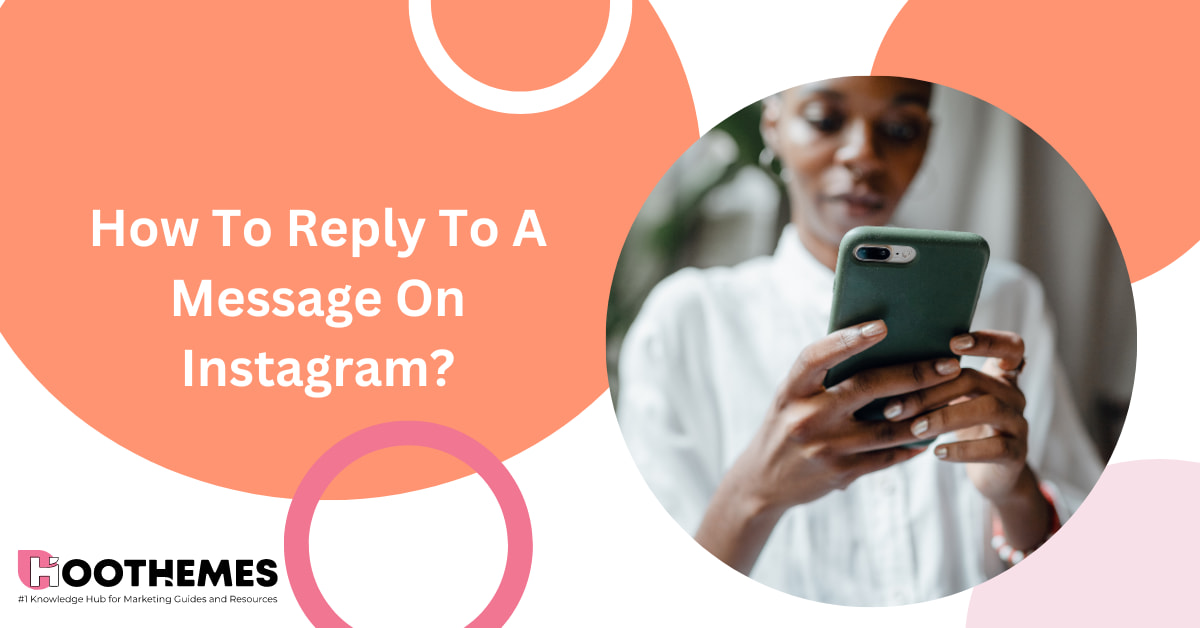
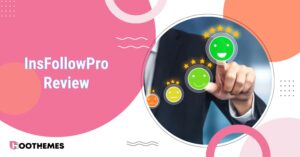

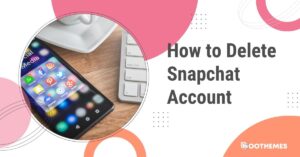
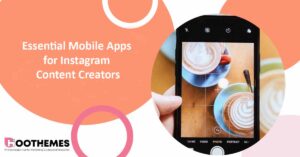
![Read more about the article IgAnony Viewer Review in 2024: [Is It Worth It?]](https://www.hoothemes.com/wp-content/uploads/2024/01/Hoothemes-26-300x157.jpg)