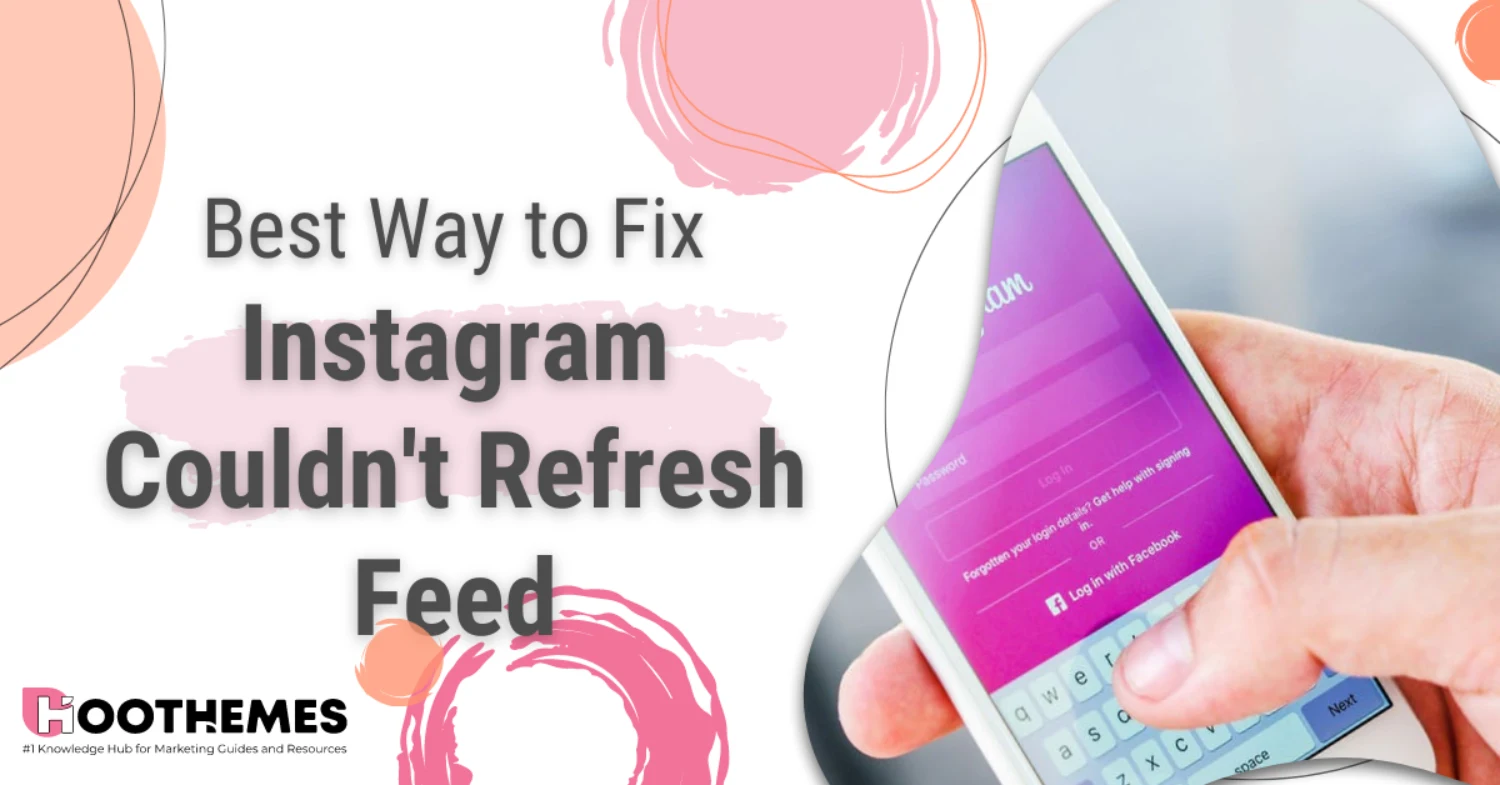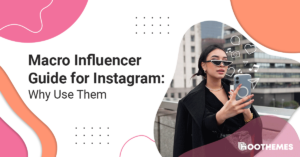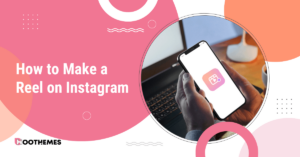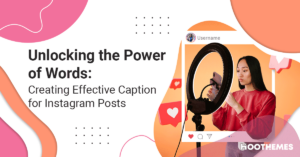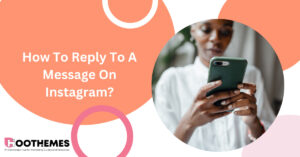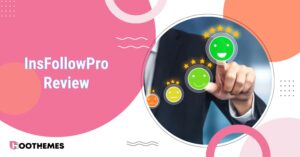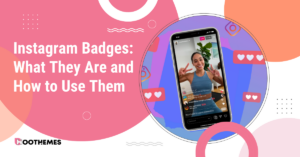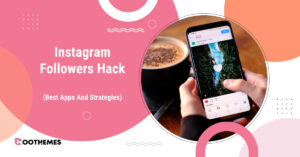Being the number one social media platform doesn’t mean Instagram is free from problems. While it provides many features, these issues are quite normal. One such problem could be when Instagram couldn’t refresh the feed.
If you’ve ever experienced delays in seeing the latest content, you’re not alone facing this on Instagram. On the other hand, there are some other problems, like your Instagram notes not showing or when you are shadowbanned from Instagram, which is fixable. To resolve the issue, stay with us until the end of this article.
How to Fix Instagram Couldn’t Refresh Feed
If you can’t refresh the feed on Instagram, this may be a serious problem. Here is why your Instagram feed might not be refreshing.
1. Check The Internet Connection
If you face the problem of Instagram not being able to refresh your feed, the initial step is to check your internet connection. A slow or poor internet connection, whether through mobile data or Wi-Fi, can cause this issue.
Some people may think of deactivating their Instagram account. Still, in such a scenario, a suggested solution is to activate the Airplane mode on your device and then restart your internet connection. This action is recommended as it may help resolve the problem and allow Instagram to refresh the feed properly.
Activating Airplane mode temporarily disables all wireless connections on the device, and restarting them helps establish a fresh and stable connection, potentially resolving the issue.
2. Log in And Log Out on Instagram
Logging out and logging back into your Instagram account has been effective for many users experiencing issues when their Instagram couldn’t refresh. This method is considered one of Instagram’s versatile error-solving tricks. Here’s a step-by-step guide on how to use this approach:
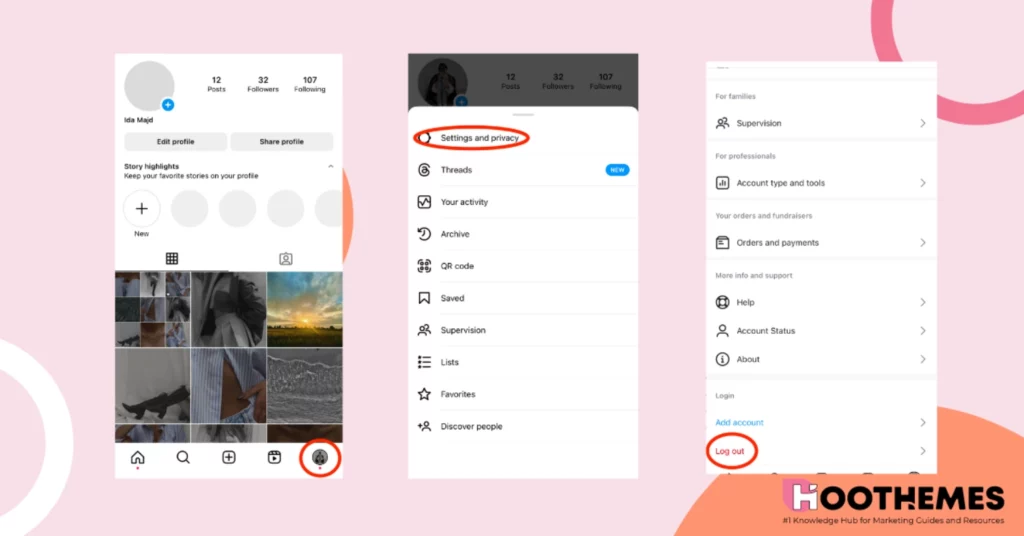
1. Tap on your profile picture or access the account feature.
2. Navigate to settings.
3. Log out of your Instagram account.
After logging out, log back into your Instagram account:
1. Open the Instagram app.
2. Input your credentials, such as your account name and password.
3. Re-login to your Instagram account.
3. Clear Your Instagram Cache
Experiencing the issue of the ‘Instagram couldn’t refresh feed’ could be due to your account memory being full. To resolve this, the recommended action is to clear the cache of your Instagram account. Here’s a step-by-step guide on how to do this:
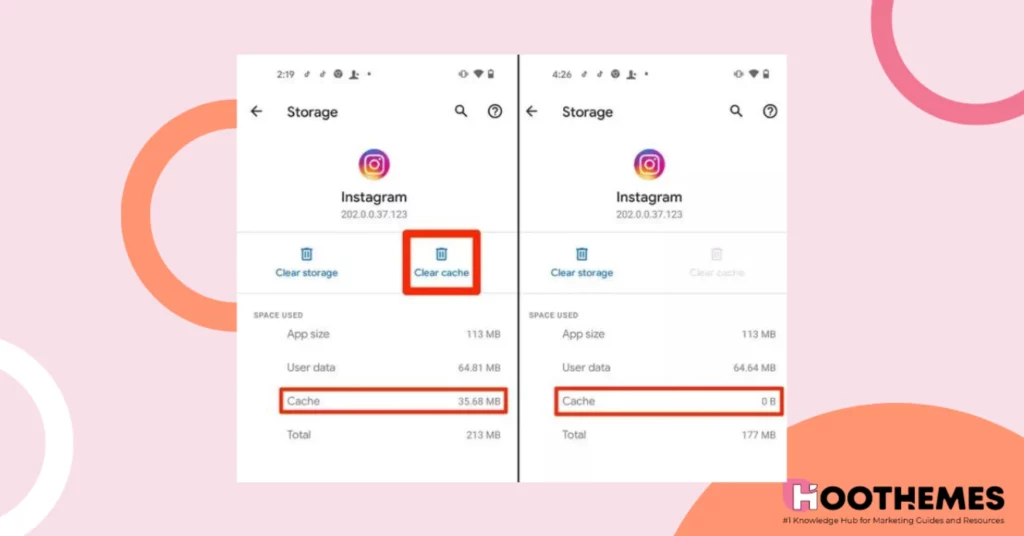
1. Open your device’s Settings.
2. Navigate to Apps (or Application Manager, depending on your device).
3. Find and select Instagram from the list of apps.
4. Within the Instagram settings, locate and select Storage.
5. You can clear the cookies and cache by pressing the option labeled ‘Cache.’
Read also: Why are my Instagram stories blurry?
4. Update Instagram
Another possible answer to why ‘Instagram couldn’t refresh feed’ might be that you are using an outdated version of the Instagram app. This outdated version might lead to issues with the app refreshing correctly.
It is recommended to update the application to resolve this problem caused by an outdated Instagram app. Here are the steps to update the Instagram app to fix your Instagram feed not refreshing:
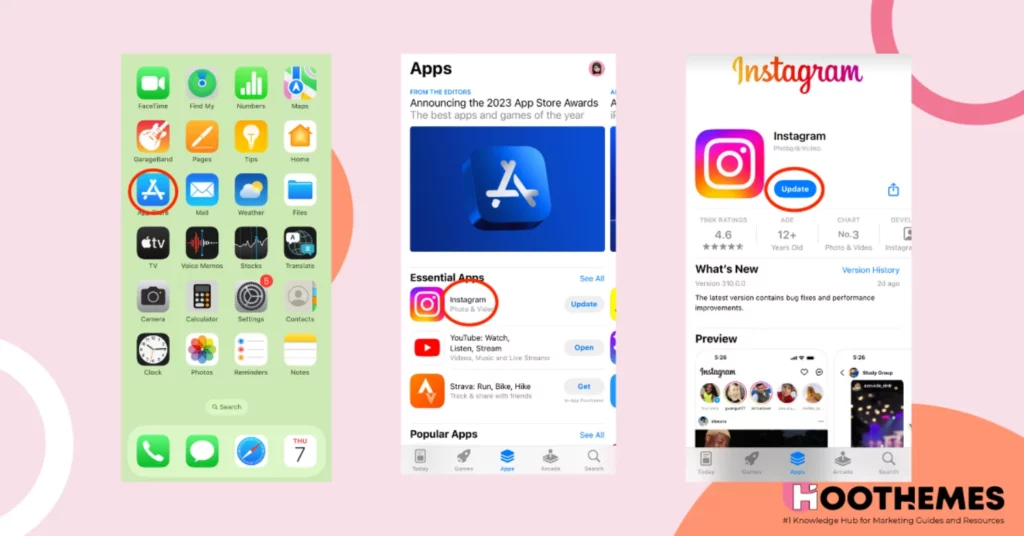
1. Open the Google Play Store (for Android devices) or the App Store (for iOS devices).
2. Search for ‘Instagram’ in the search bar.
3. Click on the Instagram app in the search results.
4. Choose the ‘Update’ option.
5. Reinstall The Instagram App
If the previous methods, such as updating the app or setting the time and date to automatic, don’t resolve the issue, another potential solution is to reinstall the Instagram app. Here’s a step-by-step guide on how to do this:
1) Uninstall Instagram
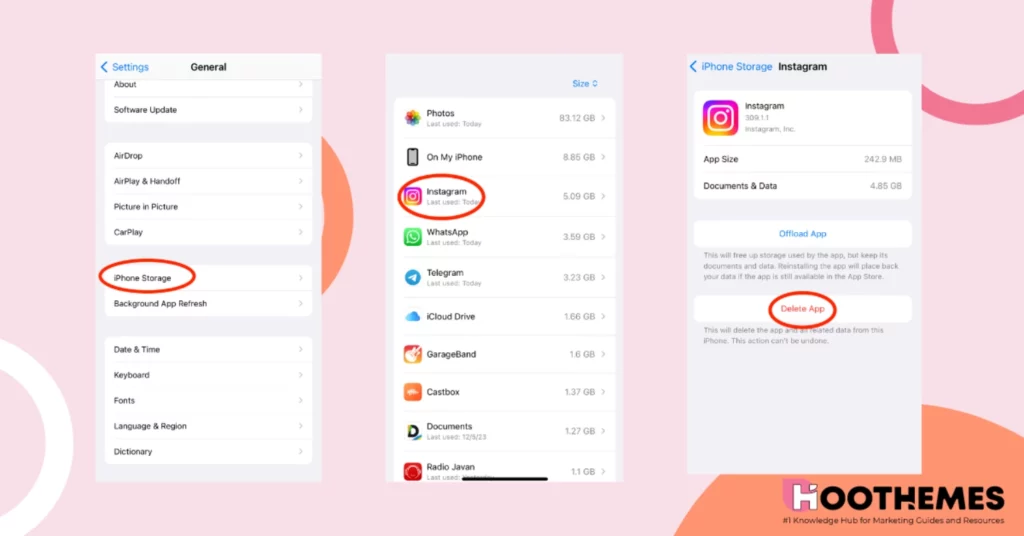
1. On your device, locate the Instagram app on your iPhone storage.
2. Choose Instagram.
3. Tap ‘delete’.
2) Search and Download
1. Open the Google Play Store (Android) or Apple Store (iOS).
2. In the search bar, type ‘Instagram.’
3. Locate the official Instagram app and download it.
3) Reinstall
Once downloaded, open the app to reinstall it on your phone
You get a fresh copy of the Instagram application by uninstalling and then reinstalling the app. This process can help resolve any issues or corruptions in the app that might be causing the problem ‘Instagram couldn’t refresh feed’ properly.
6. Set Automatic Time and Date
If the time and date on your phone don’t match your actual location, it can cause problems with the Instagram app. To fix this:
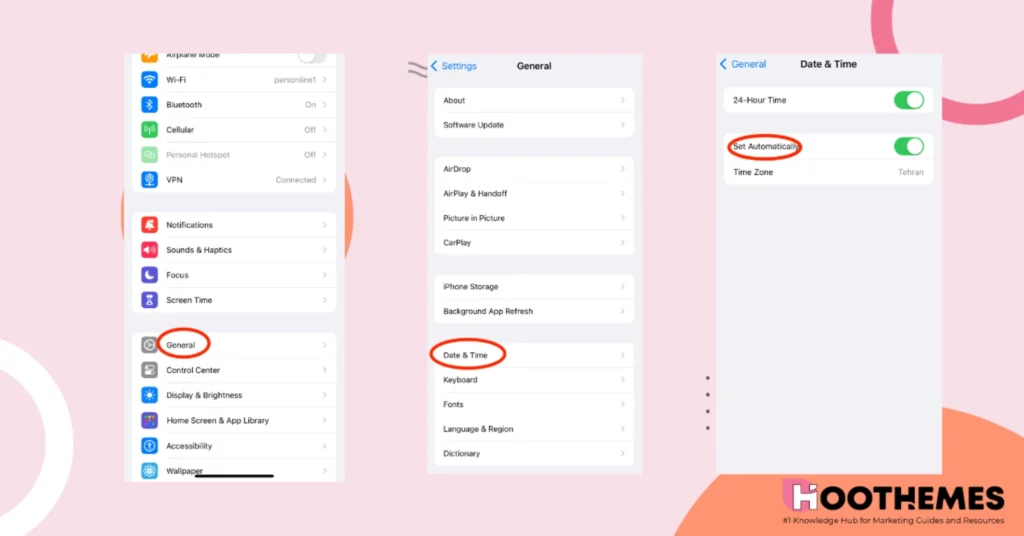
1. Open Settings, then go to General Management and the Date and Time section.
2. Turn on the toggle for automatic date and time.
Keep in mind that on Android devices, the Setting option may be in a different place, so check the date and time options accordingly.
FAQs
Here are some questions that you might have:
1. Why Does Instagram Say We’re Sorry But Something Went Wrong?
If you often see the message ‘Sorry, something went wrong when creating your account. Please try again soon’ on Instagram; it could be due to either no internet access or technical issues with Instagram.
2. How Do I Know If I Am Banned from Instagram?
If you’re banned from Instagram, when you try to log in, you’ll see a message saying your account is disabled. They’ll also email you to the address linked to your Instagram account to inform you about it.
Conclusion
If your Instagram feed doesn’t refresh, it could be due to a bad internet connection or an outdated app. But don’t worry! You can fix it by checking your internet, updating the app, or reinstalling it if needed. By doing these simple steps, you’ll get your Instagram feed back to normal.