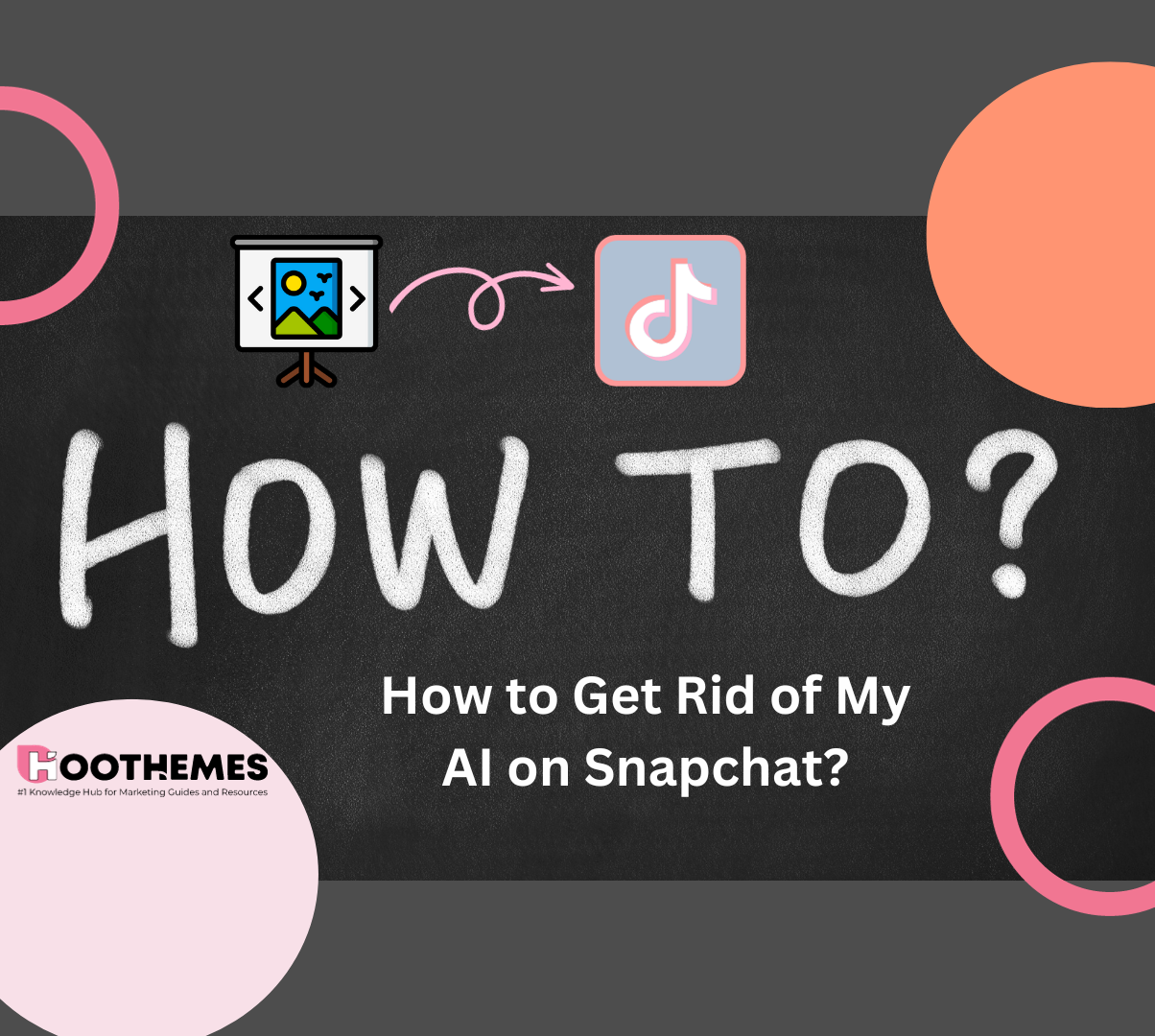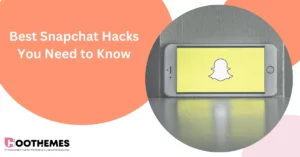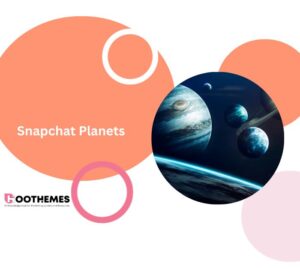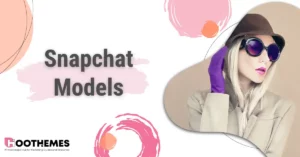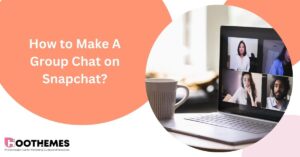Snapchat recently introduced a chatbot called My AI, powered by ChatGPT, which offers various assistance like trip planning and gift recommendations. But, many users want to know how to get rid of My AI on Snapchat. Why are users unhappy, you wonder?
They are unhappy with it due to privacy concerns, as it seems to provide conflicting information about accessing location data. This behavior is seen as unsettling and annoying, leading users to find a way to unpin or remove AI on Snapchat.
No matter whether you use Snapchat for business or any other purposes If you’re experiencing the same frustration and want to remove this bothersome bot, we’ve outlined two simple methods to get rid of Snapchat’s My AI bot from your chat feed.
Let’s get started!
How to Remove My AI from Snapchat
To remove the My AI bot from your Snapchat+ chat feed (on Android or iOS devices), follow these steps:
- Open the Snapchat app and swipe right to access the chat feed.
- Locate the ‘My AI’ conversation and long-press on it. This will bring up a settings pop-up from the bottom.
- In the pop-up, tap on ‘Chat settings’ and then select the ‘Clear from Chat Feed’ option at the top.
- Snapchat will ask for confirmation with a pop-up message. Tap on ‘Clear’ to confirm.
That’s it! The My AI chatbot will now be removed from your Snapchat chat feed, leaving it clutter-free.
Read Also: How to Tell If Someone Unadded You on Snapchat
Keen to learn more about how to get rid of My AI on Snapchat, you can check out the following ways:
How to Delete AI from Snapchat
To remove My AI bot from your Snapchat chat feed, you can follow these steps:
- Open the Snapchat app on your Android or iPhone and locate your profile picture (or Bitmoji) in the top left corner. Next, tap on the ‘Settings’ icon in the top right corner.
- In the Settings menu, scroll down and find the ‘Clear Data’ option. Select it, and then navigate to the ‘Clear Conversations’ section.
- Look for the entry labeled ‘My AI’ and tap on the cross (X) icon next to it. Confirm your action by tapping ‘Clear’ in the pop-up prompt.
Now, you may also wonder:
How to Unpin AI on Snapchat
There are several ways to unpin My AI from your Snapchat Chat Feed, and we’ll walk you through the steps, starting with Snapchat+ settings:
Method 1: How to Get Rid of My AI on Snapchat
- Open Snapchat and go to the camera screen. Tap on your Bitmoji profile icon located in the top left corner.
- You will be directed to your Snapchat profile.
- Inside your profile, tap on ‘Snapchat+,’ then toggle off ‘My AI’ from the bottom sheet.
This action will unpin My AI from your Snapchat chat. If you prefer an alternative method that might be simpler, especially if you’re already in a chat, read on.
Read Also: How to Unpin Someone on Snapchat
Method 2: How to Get Rid of My AI on Snapchat Via the Chat Settings
Here’s the process of unpinning Snap AI:
- Launch the Snapchat app and navigate to the Chats section using the bottom navigation bar.
- Within your Chat list, press and hold on ‘My AI’ to access the Chat settings.
- In the menu that appears at the bottom, select ‘Chat Settings,’ and then tap on ‘Unpin Conversation.’
By following these steps, you can unpin the My AI chatbot and have it no longer appear at the top of your Snapchat chat list.
If you change your mind and want to pin My AI again, it’s a straightforward process. Simply follow the above steps in reverse and toggle ‘AI’ back on.
Read Also: How to Make A Group Chat on Snapchat?
How to Get Rid of My AI on Snapchat without Snapchat Plus
Snapchat has introduced its ChatGPT AI bot, known as My AI, to all users for free. It’s automatically pinned to the top of your chat feed. Unfortunately, there’s currently no way to unpin or remove the AI bot without purchasing a Snapchat Plus subscription. So, if you see My AI on Snapchat, you’re stuck with it for now.
Read Also: How to Delete Snapchat Account
FAQs on How to Get Rid of Snapchat AI Bot
By now you know all you need to know about removing Snapchat My AI bot. Now, it’s time to take a look at some frequently asked questions regarding this matter, Ready? Let’s go!
1. How to Add My AI Back to My Chat Feed?
If you’re a Snapchat+ subscriber who had previously unpinned or removed My AI from your Chat feed, follow these steps to re-pin or re-add My AI to your Chat feed:
- Tap the magnifying glass icon (🔍) to search for ‘My AI.’
- Tap on the My AI result to open a Chat.
- Send a Chat message to My AI to have it reappear on your Chat feed.
2. Why Do I Have My AI on Snapchat?
Snapchat has recently introduced its ChatGPT AI bot to all users, and it’s automatically placed at the top of the chat feed. Unfortunately, there’s no way to unpin or remove this AI bot unless you subscribe to Snapchat Plus. So, if you’re seeing My AI on Snapchat, you’re essentially stuck with it for now.
3. What is My AI on Snapchat?
My AI is a Snapchat chatbot powered by OpenAI’s ChatGPT technology, designed to enhance your Snapchat experience. It’s capable of generating natural and engaging conversations, but please be aware that the responses it provides may not always be accurate, unbiased, or free from potential harm or misinformation.
To Wrap Things Up
Understanding how to remove My AI from Snapchat allows you to enjoy a more traditional Snapchat experience, free from unwanted interruptions by a bot. We trust that this article has been helpful to you.