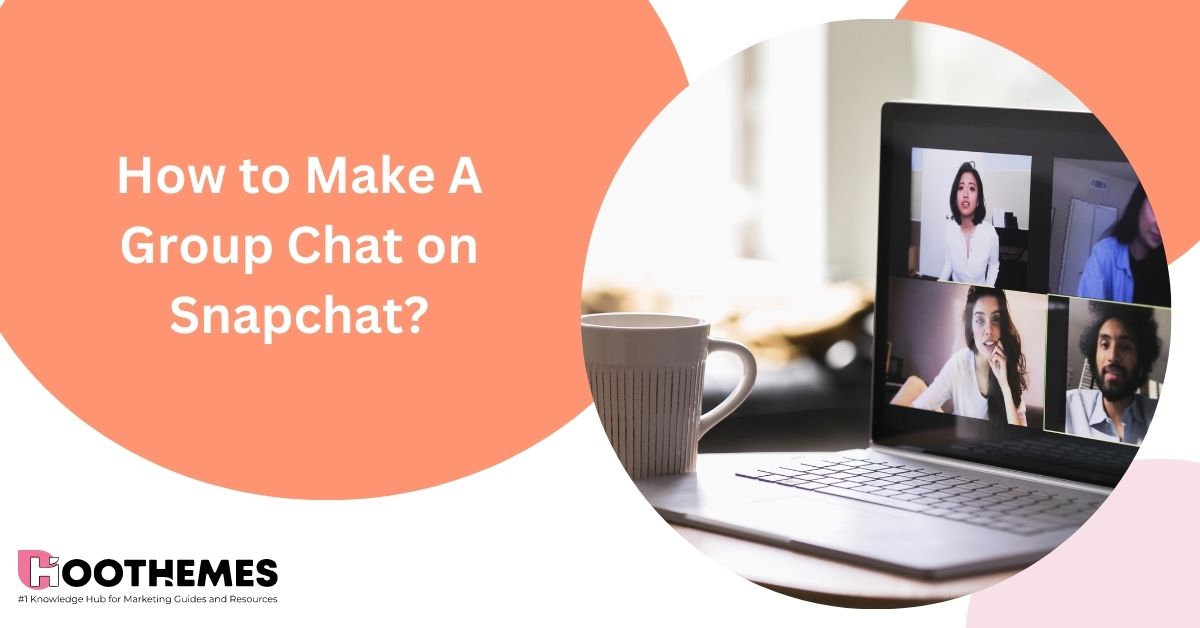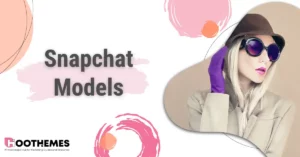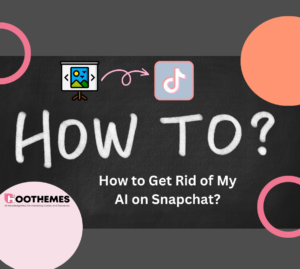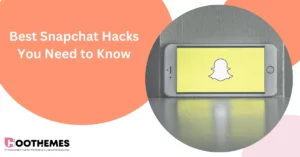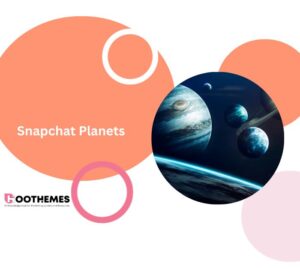Curious to know how to make a group chat on Snapchat? Well, you’re in the right spot. In this article, we‘ll give you a step-by-step guide to creating a Snapchat group and interacting with your friends at once!
Snapchat used to mainly focus on talking to one person at a time, but now it also lets you chat with groups of people. You can easily send messages, and videos, and make audio and video calls with multiple contacts. This means you don’t have to talk to each person separately. If you’re wondering how to make a Snapchat group, you’ve found the answer.
No matter, you use Snapchat for business or other personal purposes, this guide will answer your questions about how to make a group chat on Snapchat and how to manage the group chat. Ready?
Let’s get started!
How to Create A Snapchat Group
Excited to utilize Snapchat group chats for your business? Here’s how to make a group Chat on Snapchat:
1. Open the Snapchat app, or download it from App/Play Store and set up an account.
2. Tap the ‘Chat’ icon below the camera screen.
3. Click the circular blue button atop the menu.
4. Choose ‘New Group’ below the search bar.
5. Enter a group name, editable later.
6. Select up to 100 friends.
7. Tap ‘Chat with Group’ to start messaging, calls, and games.
That’s it. Now you’ve learned how to make a group chat on Snapchat. If you ended up in a Snapchat group and now you want to leave the group, keep reading to learn how to do it.
Read Also: How to Unpin Someone on Snapchat
How to Leave A Snapchat Group
You’re free to exit a Group whenever you want! To exit a Group chat follow these instructions:
1. Open Snapchat App, Swipe right from the Camera screen to access the Chat screen.
2. Hold down on a Group.
3. Click ‘Leave Group’.
Spotlight: If you leave a Group Chat, any Snaps or Chats you sent will be deleted from the Group Chat, even if someone saved them in the Chat!
Read also: How to Delete Snapchat Account
Now, you may consider:
How to Manage a Snapchat Group Chat
By following these steps, you’ll be able to effectively manage your Snapchat group, add new members seamlessly, and control your notification settings to ensure a smoother group communication experience.
To effectively manage a Snapchat group, follow these steps:
1. Adding New Members to the Group
When you want to expand your Snapchat group, you have two options to add new members: through your contacts list or using an invite link. Here’s how to use both methods:
- Contacts List: Start by accessing the group settings. Tap on the profile icon within the group and then select ‘Add Members’. From there, you can select the members you want to add to your contacts list.
- Invite Link: Alternatively, you can generate an invite link for the group. Navigate to the Snapchat group settings and choose ‘Invite Via Link’. A pop-up window will appear; tap on ‘Invite’. This will create a link that you can share with your friends and family through messaging apps like WhatsApp.
2. Muting Notifications in the Group
If you find the constant message notifications overwhelming, you can choose to mute them. Here’s how you can do it:
- Access the group settings page by tapping the vertical three-dot menu located at the top-right corner of the group chat.
- Select ‘Message Notifications’ from the menu.
- Within this section, you have the flexibility to configure your notification preferences. You can opt for notifications for all messages, messages where you’re tagged (mentioned), or you can mute all notifications if desired.
Read Also: How to Tell If Someone Unadded You on Snapchat
What Can You Do on Snapchat Group Chats
Snapchat’s group chat feature offers a range of functionalities beyond the basics of adding members and renaming the chat. Exploring these options allows for a more interactive and personalized group experience.
- Play Games: Within the group chat, members can engage in various in-app games provided by Snapchat. To access these games, simply tap on the game icon, resembling a rocket ship, and choose a game to play together.
- Change Wallpaper (for Snapchat+): For Snapchat Plus users, an additional feature is the ability to alter the group chat’s wallpaper. By clicking on the group icon and selecting ‘Wallpaper’ under ‘Our Chat,’ users can opt for a different wallpaper design.
- Save Messages to Chat: Snapchat permits users to save messages within the group chat. This is achieved by pressing and holding a message, then selecting the ‘Save in Chat’ option. This functionality ensures important messages are retained.
- Pin Conversation: Enhancing visibility, users can pin the group chat, making it stand out among other conversations. This is done by selecting the group icon, tapping the three-dot menu button, accessing ‘Chat Settings,’ and choosing ‘Pin Conversation.’
- Change Notification Settings: Customization of notification preferences adds a personalized touch. Users can opt to receive notifications for all messages in the chat, solely for messages where they’re mentioned, or even mute the conversation. The feature also includes a selection of unique notification sounds for the group chat.
- Clear from Chat Feed: If desired, users can remove the group chat from their chat feed. This can be accomplished by navigating to ‘Chat Settings’ and choosing ‘Clear from Chat Feed.’
FAQs on How to Make A Group Chat on Snapchat
Now, it’s time to take a look at some frequently asked questions regarding making group chats on Snapchat. Ready?! Let’s go!
1. When Are Group Chat Messages Deleted on Snapchat?
Messages in Group Chat on Snapchat are automatically deleted after a period of 24 hours. This means that any messages exchanged within the group will disappear after this time frame has passed.
2. How Do I Remove Someone from a Group Chat on Snapchat?
To remove a member from a Group Chat on Snapchat, follow these steps:
- Open the Snapchat app and swipe right from the Camera screen to access the Chat screen.
- Locate and tap on the Group Chat from which you want to remove a member. This will open the Group Profile.
- Within the Group Profile, press and hold on the member you wish to remove. A menu will appear.
- From the menu, select ‘Remove from Group.’ You will then be prompted to confirm your decision.
- Confirm the removal and the selected member will be removed from the Group Chat.
- Remember that if you change your mind later, you have the option to re-add the removed Snapchatter back to the Group Chat.
3. How do I edit a Group Chat name?
To modify the name of a Group Chat, follow these steps:
- Begin by swiping to the right from the Camera screen to access the Chat screen.
- Locate the Group Chat you wish to rename and press and hold on it.
- A menu will appear. Select the option labeled ‘Edit Group Name.’
- You’ll now have the chance to input a new name for the group.
- Enter the desired new name for the Group Chat.
4. How Do I Remove a Group Chat from My Chat Feed on Snapchat?
To remove a Group Chat from your Chat feed on Snapchat, follow these steps:
1. Swipe right from the Camera screen to navigate to the Chat screen.
2. Press and hold on the Group Chat that you want to remove.
3. A menu will appear; select ‘Chat Settings.’
4. In the next menu, choose ‘Clear from Chat Feed.’
By following these steps, you’ll successfully remove the selected Group Chat from your Chat feed.
5. How Many People Can Fit in a Snapchat Group Chat?
You can include a maximum of 100 members in a Snapchat group chat.
6. How Do Snapchat Groups Work?
Group members can exchange messages, Snaps, and participate in group calls. This feature facilitates interactive and collaborative communication among the group’s participants, enhancing the social experience on the platform.
To Wrap Things Up
Group chats let you talk to many people at once on messaging apps. Snapchat, a popular app for sharing photos and videos, lets you make group chats too. In this guide, we’ve looked at the basics of group chats and Snapchat. We learned how to make a group chat on Snapchat.
In addition, we’ve explored cool things you can do in Snapchat Group Chats, like changing the group’s name and adding more people. Lastly, we’ve shown you how to leave a Snapchat Group Chat when you want to.