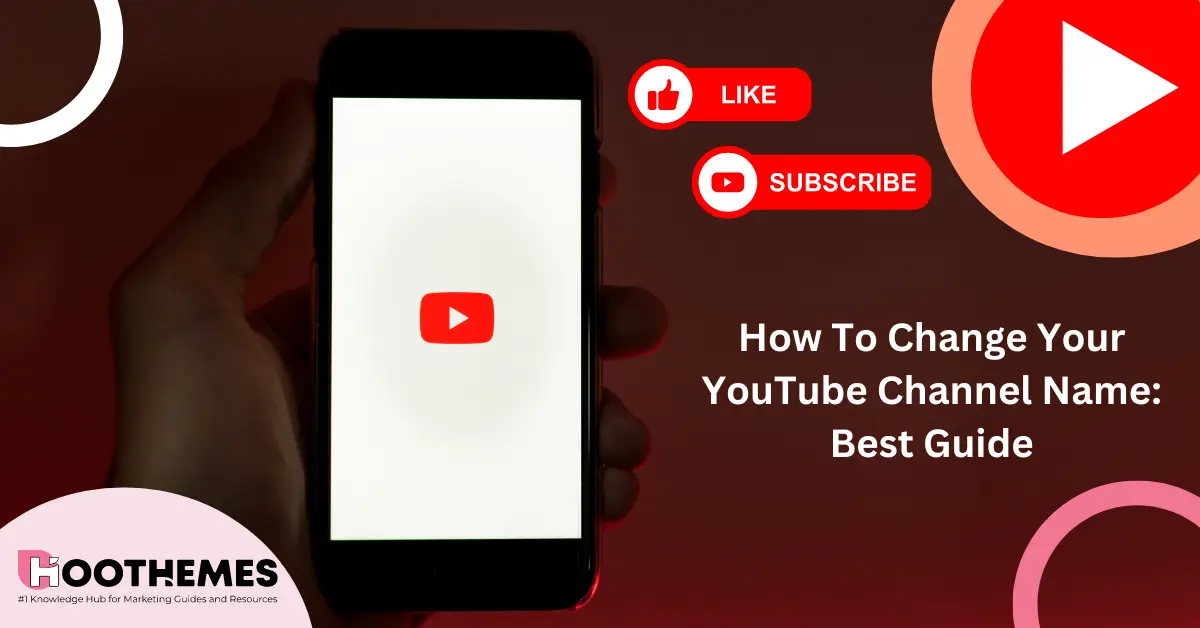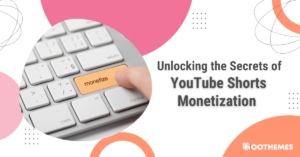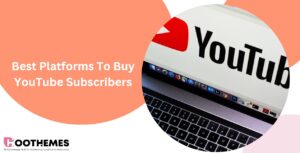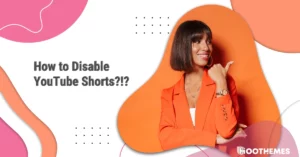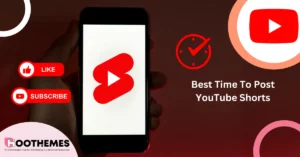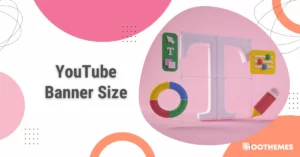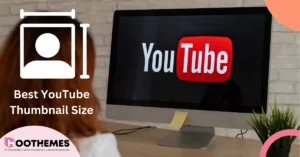Are you tired of the old YouTube name you picked years ago? Do you ever think of changing it? If you’ve reached this point, jump into this article, where we precisely explain how to change your YouTube channel name.
So, it doesn’t matter whether you’re an active YouTuber who is well-known and makes money through YouTube monetization or a passive user who creates videos for fun.
You can change your YouTube channel name without affecting your associated Google account at any time.
Stay with us to learn how to change your channel name on YouTube easily and step by step!
The Reasons You Need to Change Your YouTube Channel Name
There are several factors why you want to change your YouTube channel name. We will refer to each one and explain their purpose:
- The name is not reflecting your identity and does not fit you. Maybe, it used to match your personality and identity but no more.
- The channel name is not a suitable name for your brand or market.
- You may change your channel’s content creation and style. The name you used to have does not go with the content style anymore.
- Sometimes you have chosen a YouTube channel name that is someone else’s business. So, you are having copyright issues, and you must change it.
- You may have chosen an unreadable or hard-to-understand name and want to change it.
- Your YouTube channel has had immense development and growth. Therefore, you need to change the YouTube channel name to be contemporary.
- You may have accounts on other social media platforms with similar usernames except for your YT channel name. So, you make it fit!
- Your subscribers and followers might dislike your name and request a change.
- You may have chosen a YouTube name in high school, but now you think it is uninteresting.
- You might want a new start and a fresh name.
However, you should note that it is not limited to these, and there may be much more reasons for changing a YouTube channel name.
But these are the main intentions of YouTubers.
Read also: YouTube Hacks
Change Your YouTube Channel Name On Desktop
If you use YouTube on your computer device and don’t know how to change the channel name on YouTube PC, you can follow these simple steps to reach your intention.
1. You open YouTube.com or YouTube Studio on your browser.
2. Sign in to your account.
3. On the top right of your browser, click on your profile picture or the first letter of your name (if you do not have a profile picture), and a list menu will open.
4. On the menu, click ‘Your channel’ to enter your channel’s dashboard.
5. On the top right of the dashboard, you can see two buttons; ‘Customize Channel’ and ‘Manage Videos.’ Click on ‘Customize Channel.’ (If you did not start with YouTube Studio, your dashboard will automatically transform into YouTube Studio from here).
6. Now, you are at the channel customization page. You can see three options: ‘Layout,’ ‘Branding,’ and ‘Basic info.’ Click ‘Basic info’ to open your channel’s primary information (Name, handle, description, channel URL, links, contact info).
7. The first option is your name with a box beneath it where your channel name is. Click the box, add your new name, and click ‘Publish’ on the top right to save it.
Also, you can change your Handle name if you want to. Handles are short names that start with an @ and are used to identify YouTubers. YouTube channel names are different than Handle names. Changing your handle name can also change your URL.
Note that:
- Any changes you make to your channel name and profile picture will only be visible on YouTube, not other Google services.
- You can only change names twice in 14 days.
Change Your YouTube Channel Name On iPhone or Android
If you’re an iOS or Android user but don’t know how to change a YouTube channel name, don’t worry! We’ve provided a complete guide below to teach you how to change your YouTube channel name on iPhone or Android.
1. Open the YouTube application on your Android or iOS device and sign in to your account.
2. On the top right corner, tap on your profile picture or the initial letter of your name (if you do not have a profile picture).
3. A menu will open, covering your whole screen. Tap on the first option from the list; ‘Your channel.’
4. After tapping ‘Your channel,’ you will open your YouTube channel dashboard. Tap on the pencil icon on the right side of your screen to edit your profile.
5. Now, you are in your channel’s settings. Here, you can edit your name and Handle name, copy your YouTube channel URL, add a description and profile picture, and control privacy settings.
6. Tap on the pencil icon on the right side of your name to edit and add your new name.
It is important to know that if you’re a verified YouTuber, you can also change your YouTube channel name.
But, you will lose your verification checkmark. This disappearance is to avoid impersonation.
However, you can apply for it again, which takes a while to recover.
Read Also: YouTube Algorithm
FAQs
You came to the right spot to get answers to some of your most frequent questions.
1. How To Change My YouTube Channel Name?
Changing your YT channel name is unchallenging and straightforward. You can follow these easy steps below and learn how to change the name of your YouTube channel:
- For PC users
- Open the YouTube web page,
- Sign in,
- Click the profile picture in the top right corner,
- Click ‘Your channel,’
- Click ‘Customize Channel,’
- Go to the ‘Basic info’ tab,
- Change name,
- Save.
- For Mobile users
- Open the YouTube app,
- Sign in,
- Tap the profile picture in the top right corner,
- Tap ‘Your channel,’
- Tap the pencil icon (Profile dashboard),
- Tap the pencil icon on the right side of your name (Channel settings),
- Change YouTube channel name,
- Save.
2. How To Change Your YouTube Channel Name Without Google Plus?
This is a frequent question that might happen to any YT user. Changing your YouTube channel name without involving Google Plus is similar to the previous ways mentioned.
By editing your name on the YouTube website or application, you are not affecting your associated Google account.
3. How Do You Change Your YouTube Channel Logo?
Similar to changing your YouTube channel ID, you start by opening the YouTube website.
- Sign in to your YouTube account,
- Click the profile picture in the top right corner,
- Select ‘Your channel’ from the list menu,
- Click on your profile picture on your channel page (This will take you to the Branding tab),
- In the Branding tab of your profile, you can change your profile picture or channel logo, banner image, and video watermark,
- After editing, click Publish to save the new settings.
4. Can One Google Account Have Multiple YouTube Channels?
Yes, you can have multiple YT channels with a single Google account. Follow the steps below to learn how to make more YouTube accounts with your Google ID.
- Sign in to your Google account on YouTube,
- Click on your profile picture in the top right corner,
- Click on ‘Your channel,’
- Click Create a new channel,
- Name your new channel,
- Click Create, and you have another channel.
5. Will Changing My YouTube Channel Name Affect My Video Views And Subscribers?
No. Changing your YouTube ID or channel name won’t affect your subscribers and video views. Everything will stay the same.
However, you should consider that your channel name represents your identity on YouTube. By changing it, your engagement rate may decrease as your fans and followers might not recognize you.
Conclusion
So, this article provided a brief guide on how to change your YouTube channel name with a step-by-step walkthrough without changing your associated Google account.
In addition, you understood how to change your Youtube channel name on a mobile device and desktop separately. By following the instructions mentioned, you can simply change it any time you want.
Also, you find out why people change their YouTube channel names.
Therefore, if you want to change your YT name but haven’t been able to, you can start now and easily change your YouTube channel name.
Read Also: How To Become A YouTuber?