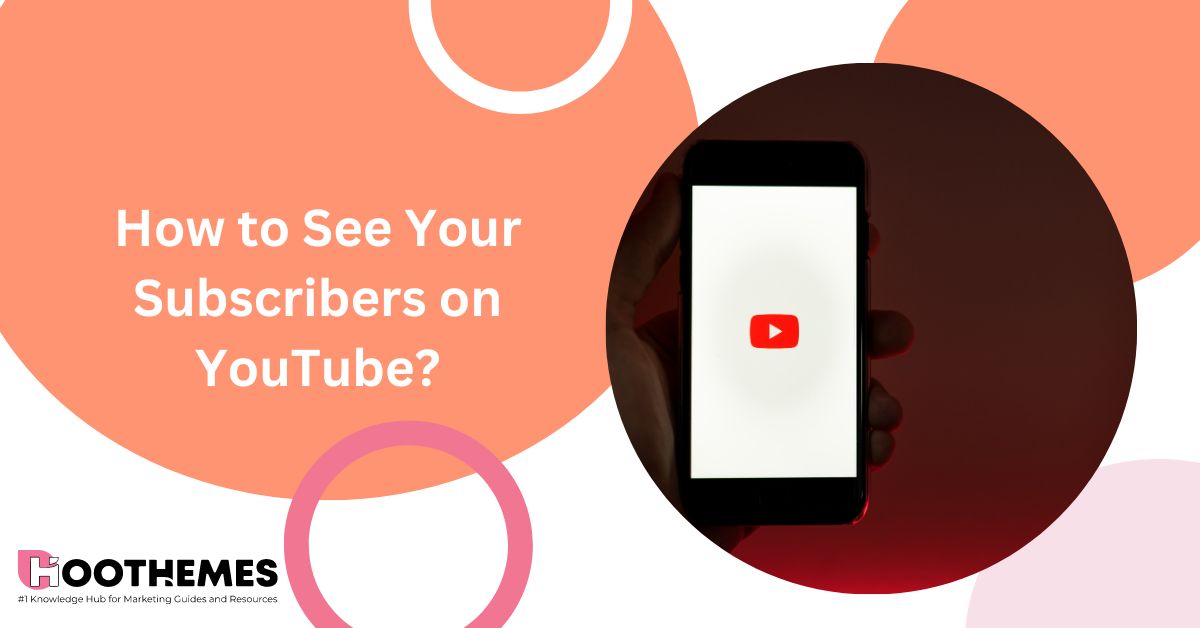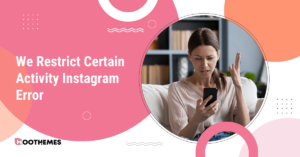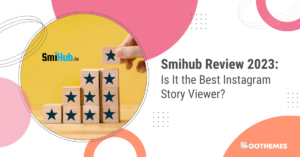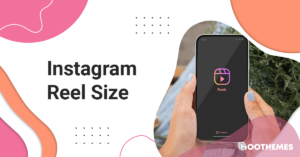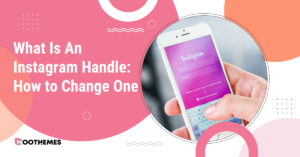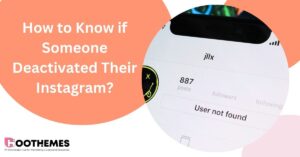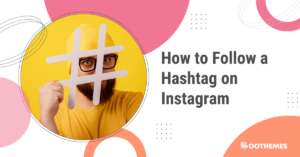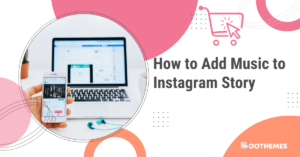Do you want to uncover the mysteries behind your subscriber count and gain valuable insights into your channel’s performance? Ever wondered who has subscribed to your channel? If you’re unsure about how to see your subscribers on YouTube, let’s find out together!
Whether you’re just starting out or have been making videos for a while, knowing this information will keep you excited and connected with your viewers. This article is going to work on all methods of YouTube Algorithm to learn how to see who’s subscribed to you on youtube.
Let’s jump straight into this guide!
How to See Your Subscribers on YouTube (Mobile)
To check your YouTube subscribers on your phone:
- Open the YouTube app and make sure you’re signed in to your Google account.
- Tap the profile icon located in the top-right corner.
- Select ‘Your Channel’ from the options.
- Look for your channel’s username, and right below it, you’ll find the number of your YouTube subscribers.
Keep in mind, this is how you can easily find out how many people are subscribed to your YouTube channel using your smartphone!
Read Also: The Top YouTube Video Downloaders of 2023
You can also check your subscriber count over time in YouTube Studio.
How to See Your Subscribers On YouTube Studio (Mobile)
If you want to see how many subscribers you have on YouTube and track their growth, you can use the mobile version of YouTube Studio. Although you can access more detailed analytics on the web version, the mobile version provides a quick way to monitor your subscriber count and earnings.
Once you’re logged in, you’ll find the number of subscribers displayed just below your channel’s username.
To view the growth of your subscribers within a specific period:
- Open YouTube Studio on your mobile device.
- Tap on the Analytics option located in the middle-bottom section of the screen.
- Swipe the analytics banners under the Overview section towards the left.
- You will see the number of subscribers you’ve gained in the last 28 days (this is the default selection).
- To get more detailed information, tap on the Subscribers banner.
- At the top of the screen, you can select different timeframe options to see how your subscriber count has changed over that specific period.
Read Also: How to Make a YouTube Banner Like a Pro: Best 2023 Guide for Beginners
That’s it! You’ll quickly see subscribers on the YouTube channel. Now, it’s time to learn how to see your subscribers on youtube via desktop. Let’s see!
How to See Your Subscribers on YouTube (Desktop)
If you’re curious about how many subscribers you have on YouTube, it’s really easy to find out on a desktop browser!
To See Subscribers on YouTube via Your Channel
If you’re curious about how many subscribers you’ve got on YouTube, no worries! It’s super easy to check directly from your YouTube channel on your computer.
Here’s what you need to do:
- Sign in to your YouTube account.
- Click on your profile picture in the upper-right corner of the webpage.
- Choose “Your channel” from the options that appear.
- Look at the top-left corner of the page, just below your channel username, to find the number of subscribers you have.
That’s it!
Read Also: Youtube Audio Library: How To Access And Use It In 2023
To See Subscribers on YouTube via YouTube Studio Website
You can use the YouTube Studio website on your desktop computer (like Windows, Mac, Linux, or Chromebook) to see information about your subscribers.
Just follow these steps on your computer:
- To do this, first, open a web browser on your computer and go to the YouTube Studio website. If you haven’t done so already, log in to your account on the website.
- Once you’re logged in, click on ‘Dashboard’ in the left sidebar of the website.
- On the ‘Channel Dashboard’ page, you will find your subscriber count in the ‘Channel Analytics’ section. This count represents the number of people who have subscribed to your channel.
If you want to filter this information by a specific time, click on the drop-down menu in the top-right corner of the window and select a date.
Read Also: When Is The Best Time To Post On YouTube (2023)
FAQs
Now, let’s take a look at some frequently asked questions regarding how to see who your subscribers are on YouTube. Shall we?!
1. Where Can You Find the Number of Your Subscribers?
To find the list of your latest subscribers on YouTube Studio, go to the Dashboard and click on the ‘Recent Subscribers’ card at the bottom.
2. Do YouTube Subscribers Have Access to Your Email?
No, but they won’t see your email unless you share your account publicly on your YouTube channel.
3. How Can I Find My First Subscriber on YouTube?
Go to the YouTube Studio Dashboard and click on the Recent Subscribers section. Then, select the Lifetime option and arrange the subscribers by their subscription date. You will find your first subscriber there.
To Wrap Things Up
Keeping an eye on your YouTube subscriber count is important, but don’t forget to pay attention to other important numbers too. If you’re serious about being a professional YouTube content creator, it’s crucial to familiarize yourself with the tools available in YouTube Studio.