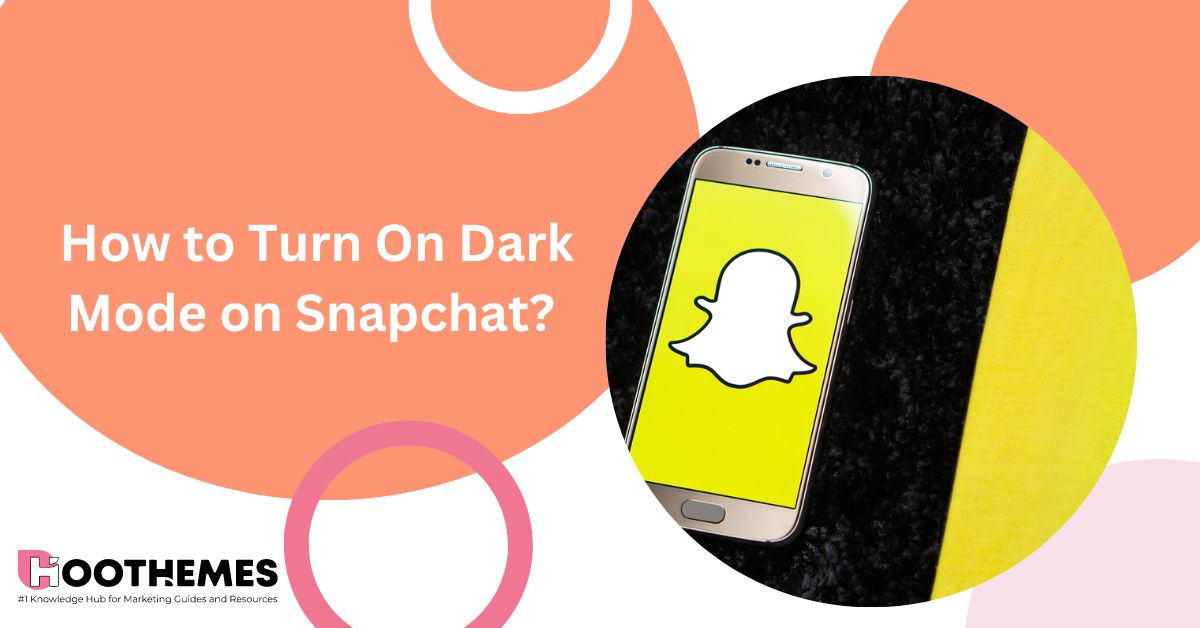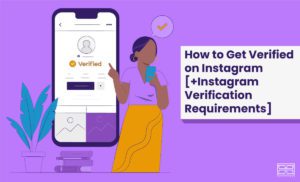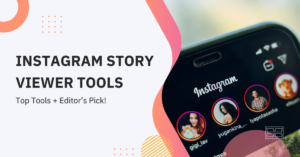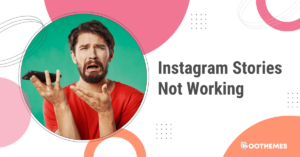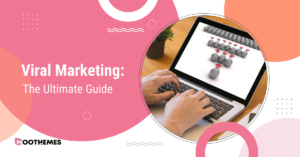Do you prefer dark mode while scrolling through social media platforms like Snapchat? Keen to learn how to turn on dark mode on Snapchat?! If yes, go ahead and read our detailed article!
Besides dark mode’s fantastic look, it’s helpful because it reduces the amount of blue light emitted by your device. If you’re experiencing dry eyes, headaches, or trouble falling asleep at night, blue light might be the cause. Most applications, websites, and smart devices provide a dark mode option as an alternative solution to address this issue. Snapchat is no exception!
Interested in watching Snapchat content and videos at bedtime? Spend a lot of time on it because you use Snapchat for business or personal purposes? Well, don’t waste a moment and turn on dark mode on Snapchat!
Now, let’s go deeper and explain how to turn on Snapchat dark mode!
What Is Dark Mode
Snapchat dark mode switches the colors around, so instead of reading black text on a white background, you’ll be reading white text on a dark background. It has gained a lot of popularity since smartphones became a part of our daily lives.
As we mentioned before, using dark mode on Snapchat can really give your eyes a break from excessive blue light. Blue light is a type of light with short waves and a lot of energy, and it can tire out your eyes. Not only that but it’s also linked to a condition called macular degeneration, which can lead to vision loss as you get older.
On top of that, being exposed to blue light in the evenings can mess with your body’s natural melatonin production and throw off your sleep schedule. So, by turning on Snapchat dark mode, you’re not only giving your eyes some relief but also helping yourself get a better night’s sleep.
Read Also: How To Make A Public Profile On Snapchat: The Ultimate Guide In 2023
Keep reading to find out how you can turn dark mode on Snapchat!
How to Turn on Dark Mode on Snapchat (iPhone)
Snapchat, the popular app for sending pictures and chatting, introduced a cool new feature called ‘dark mode’ for iPhone users in October 2019. This option was added shortly after Apple included dark mode in its iOS system. If you want to give it a try, here’s what you need to do:
- Open Snapchat and tap on your ‘Bitmoji’ in the top left corner to access your profile.
- Look for the ⚙️ (Settings) in the top right and tap on it.
- Scroll down until you find the ‘App Appearance’ option.
- Tap on it and select ‘Always Dark.’
Now, you’re all set to enjoy Snapchat’s stylish dark mode! In the next section, we’ll cover how to turn on dark mode on Snapchat for Samsung or any other Android users!
Read Also: How to Delete Snapchat Account: A Concise Guide in 2023
How to Turn on Dark Mode on Snapchat (Android)
Switch the look of your Snapchat app and give it a cool bedtime vibe by activating Dark Mode! 😀
Dark Mode is currently exclusive to Snapchat+ subscribers on Android. If you’re a Snapchat Plus user, follow these simple steps to turn on Dark Mode:
- Open your Profile and look for the ‘Snapchat+’ banner.
- Tap on it and locate the ‘Dark Mode’ toggle.
- Slide it to the right to activate Dark Mode and enjoy the new look!
It’s worth noting that, lots of Android phones let you activate dark mode for apps that don’t have it already. It’s like a cool feature that lets you change the app’s appearance to a darker theme. So, even if the app doesn’t come with dark mode built-in, you can still enjoy dark mode’s look on your phone!
FAQs on How to Turn On Dark Mode on Snapchat
Now, let’s take a look at some frequently asked questions regarding how to turn on dark mode on Snapchat’. Shall we?! Let’s go!
1. Are There Other Choices Besides Dark and Light Modes?
Yes! In addition to the Light and Dark modes, you can also select the Match System option. This cool feature automatically adapts to your iOS appearance settings, so it switches between Light and Dark mode based on what your operating system is using. It’s a great way to keep your device looking just right!
2. Is There A Dark Mode for Snapchat on Android?
Unfortunately, as of now, Only Snapchat+ users have the option to use Dark Mode on Android.
3. Does Dark Mode Extend Battery Life?
When you activate Dark Mode, you’ll notice that your device’s battery lasts a bit longer. This happens because bright colors in lighter themes consume more battery power. So, if you want to make your battery last longer, switching to Dark Mode is a smart choice!
To Wrap Things Up
By now, we explained how to turn on dark mode on Snapchat. To sum up, you can easily switch to dark mode on Snapchat by following simple steps. It will give you a cool and attractive look, and it’s great for browsing at night. So, why are you waiting then? Give your Snapchat a stylish change and enjoy the dark mode today.