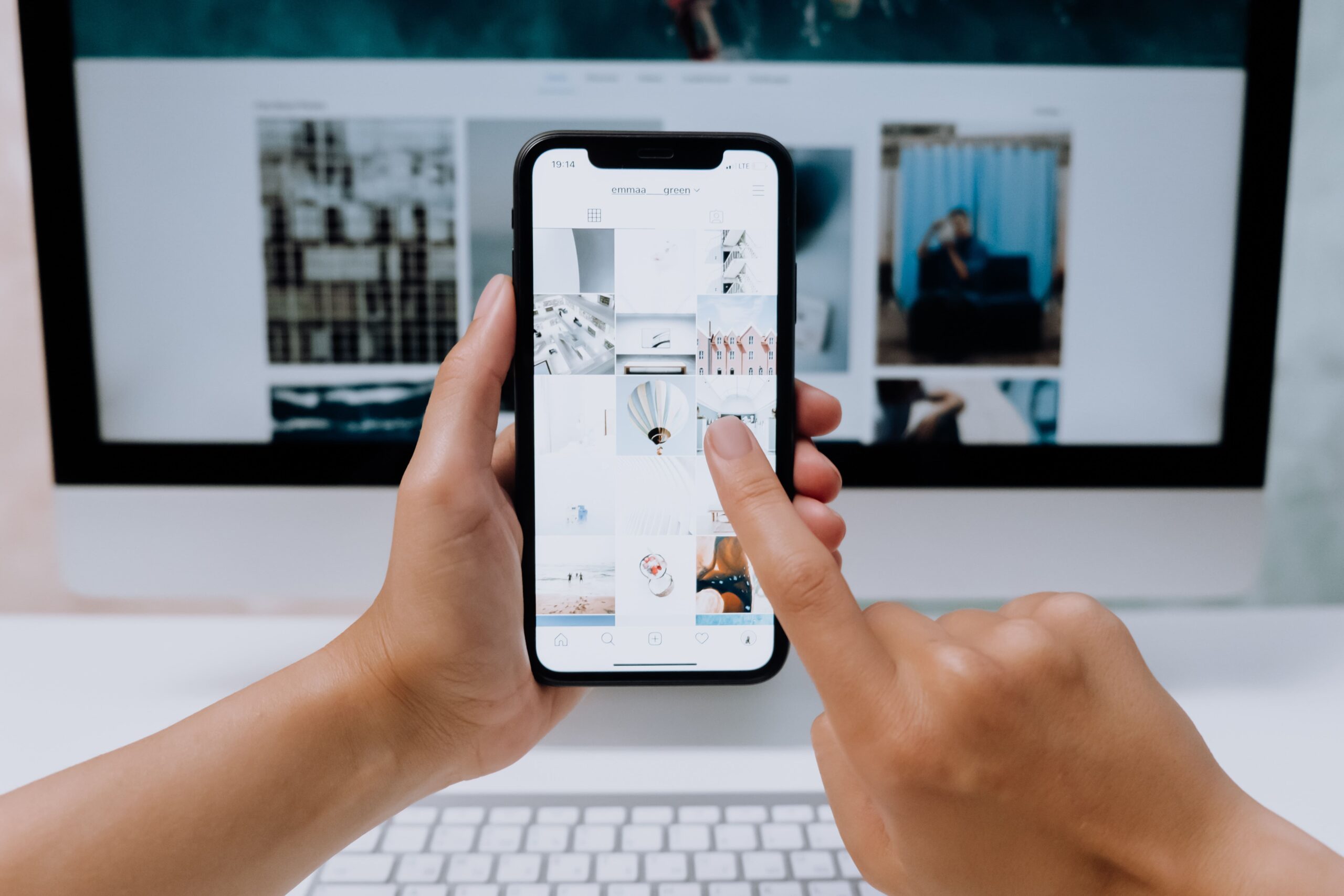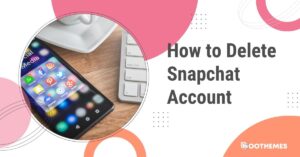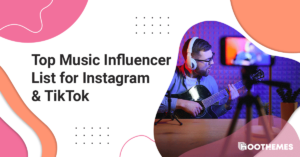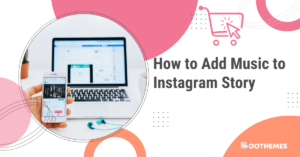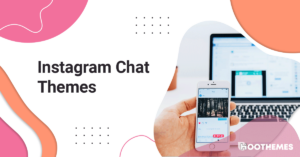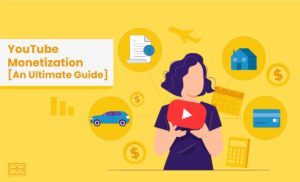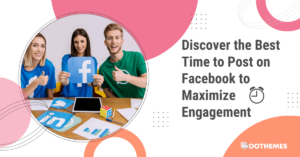Welcome to the world of Instagram, where millions of users share their pictures, videos, and stories every day. As you scroll through your Instagram feed, you may come across several drafts that you have created but never shared. Maybe you took a picture but never got around to posting it, or perhaps you started working on a video but decided it wasn’t quite ready for your followers. Whatever the reason, you might want to know how to delete drafts on Instagram and free up some space in your Instagram app.
By deleting unwanted drafts, you can create a more streamlined and organized profile, which can help your brand look more professional and increase engagement with your audience. Additionally, deleting drafts can free up space on your device and make it easier to find the posts you actually want to share. This can allow you to focus on creating high-quality content that resonates with your target audience and helps you achieve your marketing goals. So, while it may seem like a small task, regularly deleting drafts on Instagram can play a big role in helping you develop a successful Instagram marketing strategy.
In this guide, we’ll show you how to delete drafts on Instagram and regain control over your digital clutter. So let’s get started and clean up your Instagram profile!
7 Steps to Delete Drafts on Instagram
Have you ever opened your Instagram app, only to find a backlog of drafts that you never got around to posting? It’s not uncommon for users to have multiple drafts saved in their app, whether it’s a photo that didn’t turn out the way they wanted or a video that needs a little more editing. But with each draft taking up valuable space on your device, it’s important to know how to delete them and keep your Instagram profile clutter-free in order to increase your engagement rate. Here, we’ll walk you through the steps to delete drafts on Instagram, so you can take back control of your digital space and enjoy a more streamlined social media experience.
1. Open the Instagram app on your iPhone or Android phone.
2. At the bottom center of your screen, you will see a “+” icon that you usually tap when preparing to create a new post. Tap on it.
3. If you have any saved drafts, you will notice a “Drafts” section at the top of your library, positioned above “Recents.” Click on “Manage,” which is located to the right of the “Drafts” section.
4. After selecting “Manage” in the “Drafts” section, a new screen will appear displaying all of your saved drafts. Click on “Edit.”
5. Next, select the photo(s) or video(s) that you wish to delete from your drafts. You will see a checkmark in a blue circle appearing at the bottom right corner of your selected content.
6. Once you have selected all of the drafts you want to delete, tap on “Discard Posts” located at the bottom of your screen to delete the selected drafts.
7. At the bottom of your screen, a confirmation message will pop up, asking if you want to delete the selected drafts. Click on “Discard Posts” to finalize the process.
You May Also Read: How to Schedule Instagram Posts
FAQs on How to Delete Drafts on Instagram
Now, you know how to delete drafts on Instagram, it’s time to answer some of your frequently asked questions.
Q1. How Long Do Drafts Stay on Instagram?
Instagram drafts will remain saved on your account until you manually delete them. There is no specific time limit or expiration date for drafts on Instagram, meaning that you can keep them saved for as long as you want. However, if you no longer plan to use a draft or it no longer fits with your content strategy, it’s generally a good idea to delete it to keep your account organized and make room for new drafts.
Q2. Does Instagram Delete Post Drafts?
Instagram will not delete your post drafts automatically. Your post drafts will remain saved on your account until you manually delete them. However, there are some cases where your drafts may be lost or deleted due to technical issues or bugs within the app. To avoid losing your drafts, it’s always a good idea to save them to your device or another backup location. Additionally, regularly deleting old or unnecessary drafts can help keep your account organized and make it easier to find the posts you actually want to share.
You May Also Read: How to Repost on Instagram
Final Words on How to Delete Drafts on Instagram
In this article, we’ve discussed how to delete drafts on Instagram. Deleting drafts on Instagram is a simple process that can help you declutter your profile and free up space on your device. By following the steps outlined in this guide, you can easily delete any unwanted drafts and enjoy a more streamlined social media experience. Remember, having too many drafts can slow down your device and make it difficult to find the posts you actually want to share. So don’t hesitate to delete any drafts that are no longer needed, and keep your Instagram profile organized and clutter-free. Happy posting!