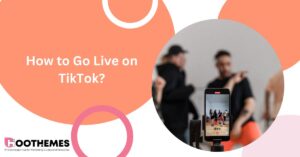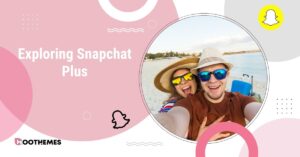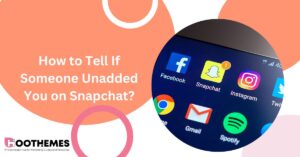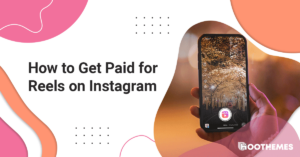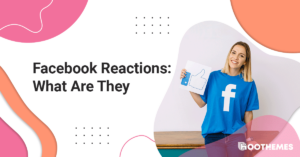Are you tired of publishing one picture in each Instagram story? Sharing more than one picture on Instagram Story can help you show more of your products in one image to make sure your audience won’t miss it. Furthermore, you can ask them to vote between two pictures. So, learning how to add multiple photos to Instagram Story can be very beneficial.
Your Instagram story might benefit from multiple photos if you are on vacation or attending an exciting event. In such scenarios adding multiple photos to your Instagram story is perfect for letting your friends and family members become part of those amazing moments.
Sharing fun and creative stories can help you boost your engagement rate, which is an essential factor for Instagram to consider your account useful. So, get ready to learn how to add multiple photos to one Instagram Story.
1. How to Add Multiple Photos to Instagram Story: Stickers
Unlike regular Instagram posts, Instagram stories are temporary and only visible for 24 hours. In most cases, your audience sees the first one or two stories and may tap on Forward to go to the next page. So, you have limited time and place to show your product or best photos to them.
That’s why creating a collage with multiple photos can help you show more visual content to your followers. Furthermore, if your stories are engaging enough, they can help you get more Instagram followers, too.
There are several methods you can follow to add multiple photos to Instagram story. One of them is using Instagram Stickers. Let’s see how it works:
To learn how to post multiple photos on an Instagram story, you must follow these steps:
- Go to your Story and take a picture or add one photo from your gallery. You can also resize it to your desired size.
- Tap on the Sticker icon at the top of the screen.
- Find the ‘Photo’ sticker on the list and tap it to add multiple photos to your Instagram Story.
- Select the photo from your gallery.
- By tapping on the photos, you can change their shape from a simple rectangular shape to more fun shapes like stars or hearts.
- If your story is ready, you can tap ‘Share’ to show it to your followers.
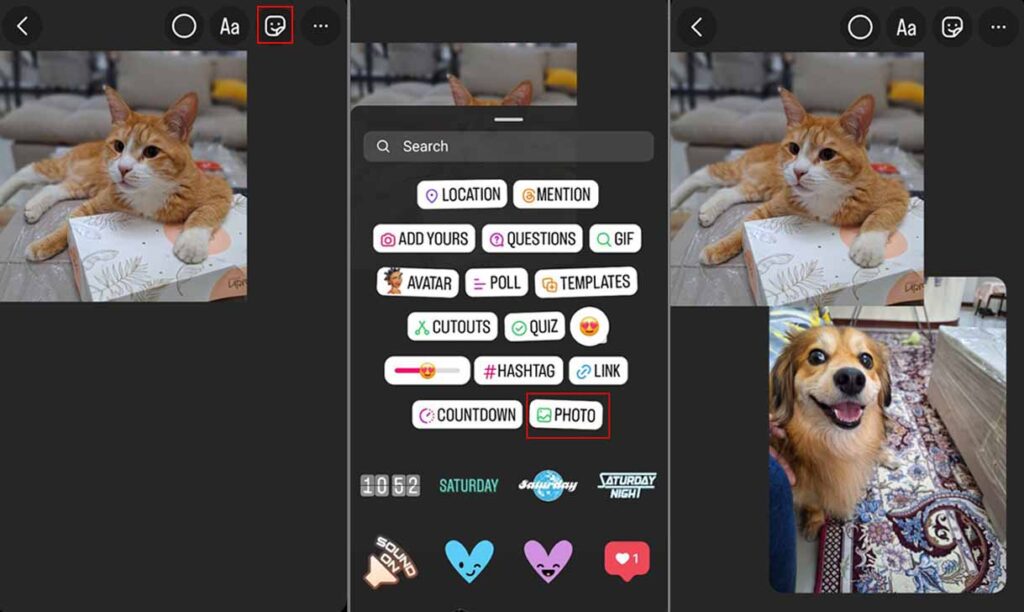
You can add as many photos as you like to your Instagram Story using this method. However, it is not recommended to add more than four photos to each story.
This method of adding multiple photos to one Instagram story is the same on iOS and Android phones. The appearance of the sticker may be different on each phone, but the steps are the same.
Adding Extra Elements:
To increase the effectiveness of your Instagram Story, you can add more elements. However, try to choose it carefully to avoid cluttering your Story. Adding extra elements to your story can take it to the next level.
The additional elements available on Instagram stories are optional, but it is recommended that you take advantage of them to enhance your story. By adding multiple photos to Instagram, you will attract your followers’ attention, and they will not miss out!
Choose the elements that encourage your followers to interact with your Story, such as:
- Instagram Polls: You can share two colors or two completely different items and ask your followers to choose one of them. This method is a great Instagram marketing strategy for collecting data from your target audience and aligning your business and products to their preferences.
- Ask Me Questions: No matter if you are a brand or an influencer, your followers may always have some questions. Give them this opportunity to talk to you and answer their questions on the stories or via Instagram Live. These ask me questions ideas can help you create better Stories.
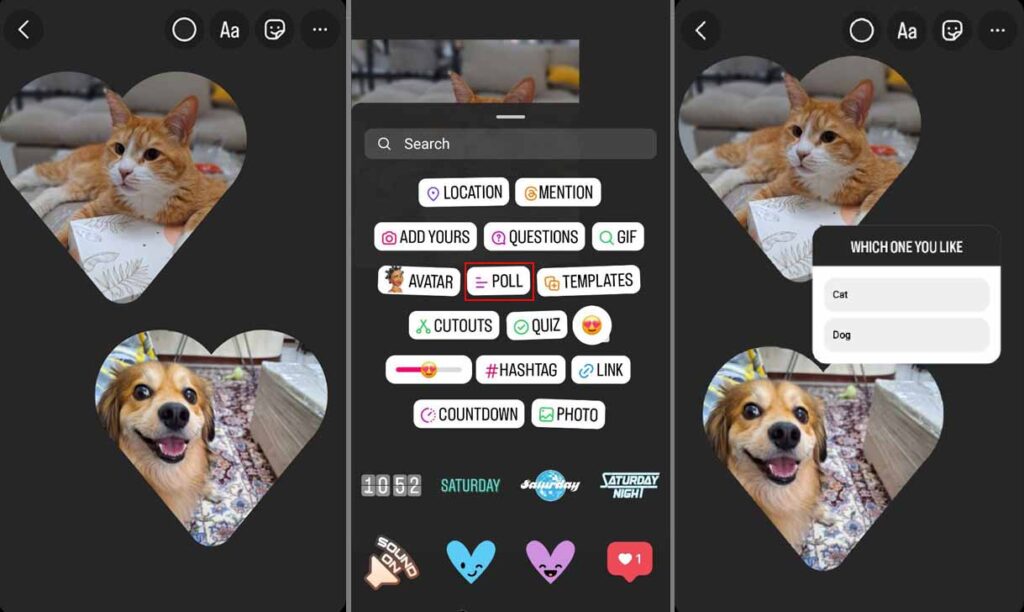
Read More: Instagram Algorithm Fully Explained
2. How to Add Multiple Photos to Instagram Story: Layout
Instagram has a layout option to make it easier to add photos to Instagram story. To understand how to post multiple photos on an Instagram story using the Layout option, follow these steps:
- Go to Instagram Story, ‘Create’ mode.
- Tap the arrow under the Type option to see other options.
- Select the ‘Layout’ option to add multiple photos to the Instagram story.
- Select the number of shots you want to have on one page. The layout allows you to add from two to six photos.
- Tap on each section and add a photo from your gallery, or use your camera to capture a new photo.
- When you select pictures for all the sections, Instagram allows you to change the picture or delete the one that doesn’t fit your story.
- In the final step, tap the checkmark to publish the Story.
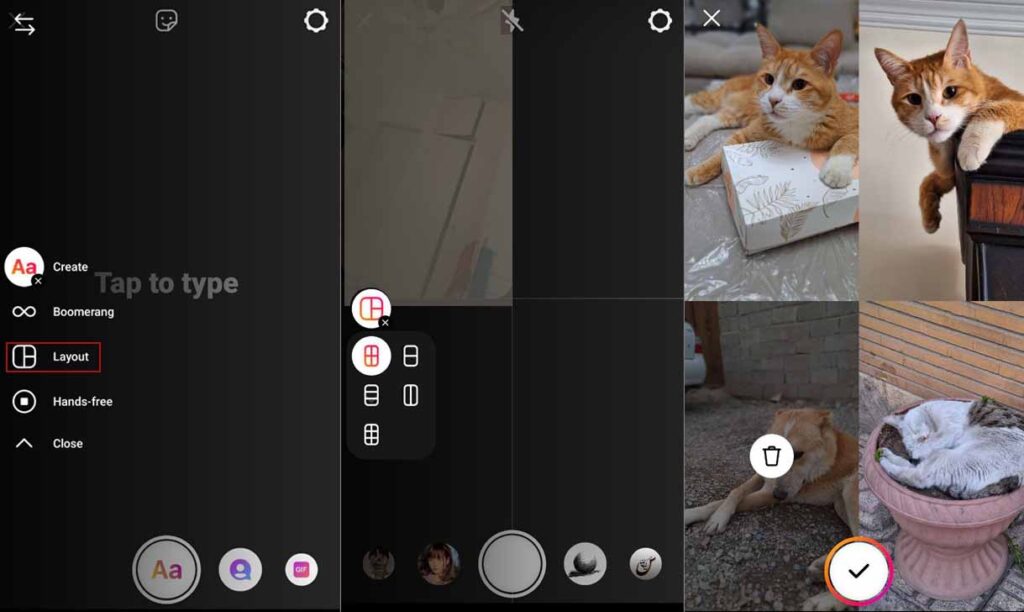
3. How to Combine Multiple Photos into One on Your Instagram Story: Apps
If you want to make your Stories more visually appealing, you can combine multiple photos into one Instagram Story using different Apps. Meanwhile, you should always learn to use one or two Instagram content creators’ apps to edit photos or videos and publish high-quality content.
Check out the following apps for Instagram collage creation:
- Unfold
- A Design Kit
- Collage Maker
- Story Art
Using apps will give you more freedom to change size, shape, colors, or add a more well-designed layout. Furthermore, they will give you more fonts for writing your messages. Therefore, they can be very useful.
No matter if you are creating content for Instagram Story or post, making it fun and more engaging is the best method to get followers on Instagram without following. So, forget about the old methods, focus or quality content.
Note: Did you know you can schedule posts on Instagram? Although it’s not possible for stories, it is still a great method to plan your content creation calendar.
How To Put Multiple Pictures on Instagram Story: Final Words
That’s all there was on how to add multiple photos to Instagram story. There is no limit to the number of photos you can add to a single story. All your photos’ shapes, positions, and dimensions can be customized. Instagram stories and posts featuring multiple images will save your time, increase your engagement, and create cohesive aesthetics for your account. By following the above steps, you will master how to add multiple pictures to one Instagram story well.
Sharing creative content is one of the clever Instagram hacks to maximize growth.
FAQs
#1 How Many Photos Can I Add to an Instagram Story at Once?
Using the layout method, you can add up to six photos to one story. If you use the Sticker method, you can add up to 10 photos to one Story. However, it is not recommended to add more than four pictures to one Story.
#2 Will Adding Multiple Photos to My Story Affect the Viewing Experience for My Followers?
Adding multiple photos to your Instagram story can enhance your followers’ viewing experience by providing them with more content to engage with. However, it’s important to keep in mind that too many photos in a single story can overwhelm your followers and may lead them to skip through or not fully engage with all the content.
You can check out your Instagram insights to see if adding multiple photos to one Story is more engaging to your followers.
#3 What Are the Benefits of Adding Multiple Photos to Instagram Story?
Adding multiple photos to your Instagram story allows you to tell a more comprehensive story or showcase a variety of content in a visually engaging way. It can help you capture and maintain the attention of your followers, showcase different aspects of your life or business, and increase engagement on your profile.
Additionally, adding multiple photos can help you showcase a series of moments or events in a cohesive and organized manner.
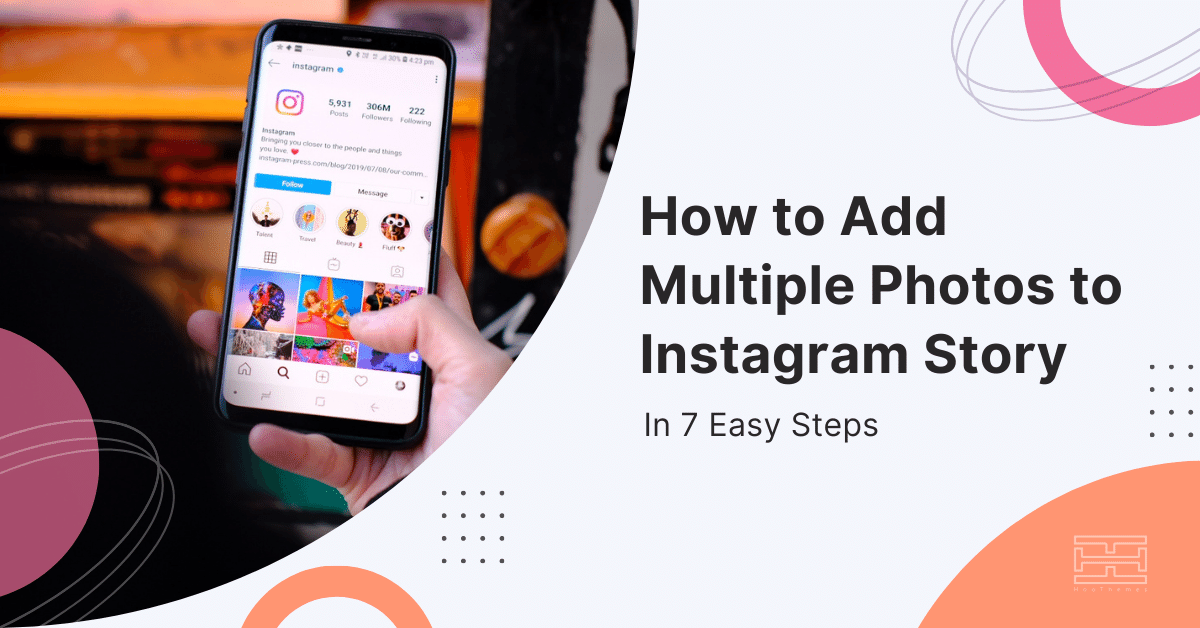
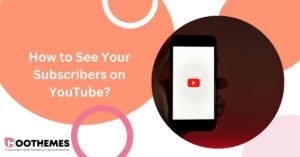

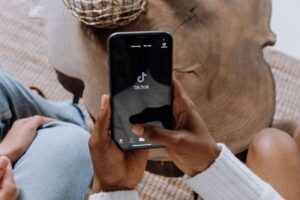
![Read more about the article A Marketer’s Experience With AiGrow in 2022 [+AiGrow Reviews]](https://www.hoothemes.com/wp-content/uploads/2022/07/AiGrow-Review-The-Best-Instagram-Growth-Service-in-2022-300x157.png)